使用 React 和 ECharts 创建地球模拟扩散和飞线效果
发布时间
阅读量:
阅读量
在本博客中,我们将学习如何使用 React 和 ECharts 创建一个酷炫的地球模拟扩散效果。我们将使用 ECharts 作为可视化库,以及 React 来构建我们的应用。地球贴图在文章的结尾。
最终效果

准备工作
首先,确保你已经安装了 React,并创建了一个新的 React 应用。如果你还没有安装 React,可以使用以下命令:
npx create-react-app earth-echarts-demo
AI写代码然后进入项目目录:
cd earth-echarts-demo
AI写代码接下来,我们需要安装 ECharts:
npm install echarts --save
npm install echarts-gl --save
AI写代码创建index.d.ts文件
在typescript中,为了使用不包含typescript类型的库,需要创建一个types文件夹,在下面创建一个index.d.ts文件,然后引入需要使用的库。
- index.d.ts
declare module 'echarts-gl/components';
declare module 'lodash';
AI写代码创建 EChartOption 类型
// 声明ECharts的数据类型
import * as echarts from 'echarts/core';
import {
DatasetComponentOption,
DataZoomComponentOption,
GridComponentOption,
LegendComponentOption,
TitleComponentOption,
ToolboxComponentOption,
TooltipComponentOption,
GeoComponentOption
} from 'echarts/components';
import {
BarSeriesOption,
LineSeriesOption,
PieSeriesOption,
GaugeSeriesOption,
ScatterSeriesOption
} from 'echarts/charts';
export type EChartOption = echarts.ComposeOption<
| DatasetComponentOption
| DataZoomComponentOption
| GridComponentOption
| LegendComponentOption
| TitleComponentOption
| ToolboxComponentOption
| TooltipComponentOption
| LineSeriesOption
| BarSeriesOption
| PieSeriesOption
| GaugeSeriesOption
| GeoComponentOption
| ScatterSeriesOption
>;
AI写代码创建 CommonEcahrt 组件
import React, {
ForwardedRef,
useEffect,
useImperativeHandle,
useRef
} from 'react';
import * as echarts from 'echarts/core';
import { EChartsType } from 'echarts/core';
import {
DatasetComponent,
DataZoomComponent,
GeoComponent,
GraphicComponent,
GridComponent,
LegendComponent,
MarkPointComponent,
PolarComponent,
TitleComponent,
ToolboxComponent,
TooltipComponent
} from 'echarts/components';
import {
BarChart,
EffectScatterChart,
GaugeChart,
LineChart,
MapChart,
PieChart,
RadarChart,
ScatterChart
} from 'echarts/charts';
import { UniversalTransition } from 'echarts/features';
import { CanvasRenderer } from 'echarts/renderers';
import { ECElementEvent } from 'echarts/types/src/util/types';
import { EChartOption } from '../EChartOption';
import { CircularProgress } from '@mui/material';
import { GlobeComponent } from 'echarts-gl/components';
import _ from 'lodash';
// 注册 ECharts 组件和图表类型
echarts.use([
BarChart,
CanvasRenderer,
DatasetComponent,
DataZoomComponent,
EffectScatterChart,
GaugeChart,
GlobeComponent,
GeoComponent,
GraphicComponent,
GridComponent,
LegendComponent,
LineChart,
MapChart,
MarkPointComponent,
PieChart,
PolarComponent,
RadarChart,
ScatterChart,
TitleComponent,
TooltipComponent,
ToolboxComponent,
UniversalTransition
]);
// 定义组件属性和方法
export interface CommonChartProps {
option: EChartOption | null | undefined;
width?: number | string;
height?: number | string;
merge?: boolean;
loading?: boolean;
empty?: React.ReactElement;
onClick?(event: ECElementEvent): any;
}
export interface CommonChartRef {
instance(): EChartsType | undefined;
}
// 定义组件内部实现
const CommonChartInner: React.ForwardRefRenderFunction<
CommonChartRef,
CommonChartProps
> = (
{ option, width, height, loading = false, onClick },
ref: ForwardedRef<CommonChartRef>
) => {
const chartRef = useRef<HTMLDivElement>(null); // 保存 DOM 节点
const chartInstanceRef = useRef<EChartsType>(); // 保存 ECharts 实例
const resizeObserverRef = useRef<any>(null); // 保存 ResizeObserver 实例
// 初始化注册组件,监听 chartRef 和 option 变化
useEffect(() => {
if (chartRef.current) {
// 校验 Dom 节点上是否已经挂载了 ECharts 实例,只有未挂载时才初始化
chartInstanceRef.current = echarts.getInstanceByDom(chartRef.current);
if (!chartInstanceRef.current && chartInstanceRef) {
// eslint-disable-next-line no-undefined
chartInstanceRef.current = echarts.init(chartRef.current);
// 监听点击事件并触发回调函数
chartInstanceRef.current.on('click', (event) => {
const ec = event as ECElementEvent;
if (ec && onClick) {
onClick(ec);
}
});
}
// 设置配置项
if (!_.isEmpty(option) && option) {
chartInstanceRef.current?.setOption(option, false, true);
}
}
return () => {
chartInstanceRef.current?.setOption({}); // 清空配置项
//如果将清空配置放在这里,那么每次option变化就会注销
// 导致视图的数据如果有变化的话,页面会经常重新加载,所以还是只在初始化的时候注销
// chartInstanceRef.current?.dispose();
};
}, [chartRef, option]);
// 重新适配大小并开启过渡动画
const resize = () => {
if (chartInstanceRef) {
chartInstanceRef.current?.resize({
animation: { duration: 300 }
});
}
};
// 监听窗口大小变化重绘
useEffect(() => {
window.addEventListener('resize', resize);
return () => {
window.removeEventListener('resize', resize);
};
}, [option]);
// 监听高度变化
useEffect(() => {
if (chartRef?.current) {
resize();
}
}, [width, height]);
// 监听父元素高度变化
useEffect(() => {
resizeObserverRef.current = new ResizeObserver(() => {
resize();
});
resizeObserverRef?.current.observe(chartRef?.current as any);
// 取消所有被 ResizeObserver 对象监听的节点
return () => {
resizeObserverRef?.current?.disconnect();
};
}, []);
// 获取实例
const instance = () => {
return chartInstanceRef.current;
};
// 对父组件暴露的方法
useImperativeHandle(
ref,
() => ({
instance
}),
[chartInstanceRef.current]
);
// 渲染组件
return loading ?
<div style={{ position: 'relative', height: '100%' }}>
<div
style={{
position: 'absolute',
top: '50%',
left: '50%',
transform: 'translate(-50%, -50%)'
}}
>
<CircularProgress />
</div>
</div> :
<div
ref={chartRef}
style={{
width: width,
height: height,
cursor: 'pointer',
minHeight: '1px',
minWidth: '1px'
}}
/>
;
};
// 对外暴露组件
const CommonChart = React.forwardRef(CommonChartInner);
export default React.memo(CommonChart);
AI写代码创建 EarthEcharts 组件
在你的 React 应用中,创建一个名为 EarthEcharts.ts 的组件文件,并将以下代码添加到该文件中:
import React from 'react';
iimport { EChartOption } from '../EChartOption';
import CommonChart from '../CommonChart';
import { Box } from '@mui/material';
import 'echarts-gl';
export default function EarthEcharts() {
// 这里放入你提供的 EarthEcharts 组件代码
}
export default EarthEcharts;
AI写代码组件代码解析
现在让我们来解析 EarthEcharts 组件的代码。
数据准备
首先,我们需要准备一些地点的数据和连接这些地点的数据。这些数据将用于创建地球上的点和飞线效果。
const areaPointes = [
{
name: '杭州',
point: [120.12, 30.16],
itemStyleColor: '#ff9917',
labelText: '杭州'
},
{
name: '德国',
point: [13.402393, 52.518569, 0],
itemStyleColor: '#ff9917',
labelText: '德国'
},
{
name: '美国',
point: [-100.696295, 33.679979, 0],
itemStyleColor: '#ff9917',
labelText: '美国'
}
];
// 设置地理坐标映射
let geoCoordMap: any = {
杭州: [120.12, 30.16],
美国: [-100.696295, 33.679979],
德国: [13.402393, 52.518569],
加拿大: [-102.646409, 59.994255]
};
const HZData = [
[{ name: '杭州' }, { name: '加拿大', value: 80 }],
[{ name: '杭州' }, { name: '美国', value: 100 }],
[{ name: '杭州' }, { name: '德国', value: 95 }]
];
let convertData = function (data: any) {
let res = [];
for (let i = 0; i < data.length; i++) {
let dataItem = data[i];
let fromCoord = geoCoordMap[dataItem[1].name];
let toCoord = geoCoordMap[dataItem[0].name];
if (fromCoord && toCoord) {
res.push([fromCoord, toCoord]);
}
}
return res;
};
AI写代码创建 ECharts 图表
然后,我们根据上面的数据创建 ECharts 图表。在 render 方法中,我们设置了地球的外观和视角控制参数,并创建了散点和线条系列。
const series = areaPointes.map((item) => {
return {
name: item.name, // 是否显示左上角图例
type: 'scatter3D',
coordinateSystem: 'globe',
blendMode: 'source-over',
symbol: 'circle',
animation: true,
symbolSize: 10, // 点位大小
itemStyle: {
color: item.itemStyleColor, // 各个点位的颜色设置
opacity: 1, // 透明度
borderWidth: 0, // 边框宽度
borderColor: 'rgba(255,255,255,0.8)', //rgba(180, 31, 107, 0.8)
shadowBlur: 20, // 设置发光效果的模糊程度
shadowColor: 'rgba(255, 153, 23, 0.8)', // 设置发光的颜色
emphasis: {
// 强调显示效果
label: {
show: true
},
itemStyle: {
color: '#fff',
borderColor: 'red',
borderWidth: 20
}
}
},
animationDelay: 1000, // 动画延迟1秒播放
label: {
show: false, // 是否显示字体
position: 'left', // 字体位置。top、left、right、bottom
formatter: item.labelText, // 具体显示的值
textStyle: {
color: '#fff', // 字体颜色
borderWidth: 0, // 字体边框宽度
borderColor: '#fff', // 字体边框颜色
fontFamily: 'sans-serif', // 字体格式
fontSize: 18, // 字体大小
fontWeight: 700 // 字体加粗
}
},
data: [item.point] // 数据来源
};
});
// 设置飞线
const lineSeries = [];
[['杭州', NNData]].forEach(function (item) {
lineSeries.push({
type: 'lines3D',
effect: {
show: true,
period: 3,
trailLength: 0.1
},
lineStyle: {
//航线的视图效果
color: '#ff9917',
width: 2,
opacity: 0.7
},
data: convertData(item[1])
});
});
// 设置扩散坐标样式
const middleSeries = series.map((item) => {
return {
...item,
symbolSize: 20,
itemStyle: {
...item.itemStyle,
opacity: 0.4 // 透明度
}
};
});
AI写代码最终配置参数
最后,我们将所有的系列合并到 ECharts 的配置对象中,并返回一个包含地球图和图例的 React 组件。
const option = {
backgroundColor: 'transparent',
//地球配置
globe: {
//地球的半径。单位相对于三维空间
globeRadius: 56,
// 基础图片
baseTexture: '/src/assets/images/widget-images/earth-skin-blue.jpg',
// heightTexture: '/src/assets/images/widget-images/lines.png',
// 地球顶点位移的大小。
displacementScale: 0.1,
// 地球中三维图形的着色效果
// 'color' 只显示颜色,不受光照等其它因素的影响。
// 'lambert' 通过经典的 lambert 着色表现光照带来的明暗。
// 'realistic' 真实感渲染
shading: 'lambert',
//环境贴图。支持纯色、渐变色、全景贴图的 url
// environment: '/src/assets/images/widget-images/earth-background.jpg',
// displacementTexture: '/src/assets/images/widget-images/lines.png',
//roughness属性用于表示材质的粗糙度,0为完全光滑,1完全粗糙,中间的值则是介于这两者之间
realisticMaterial: {
roughness: 0.1
},
atmosphere: {
show: false // 大气层
},
light: {
// 场景主光源的设置
main: {
// 主光源的颜色
color: '#fff', // 光照颜色
intensity: 0.8, // 光照强度
shadow: true, // 是否显示阴影
alpha: 40, // 主光源绕 x 轴,即上下旋转的角度
beta: -30 //主光源绕 y 轴,即左右旋转的角度。
},
// 全局的环境光设置。
ambient: {
// /环境光的强度
intensity: 1
}
},
viewControl: {
center: [0, 15, 0],
autoRotate: true, // 是否开启视角绕物体的自动旋转查看
autoRotateSpeed: 2, //物体自转的速度,单位为角度 / 秒,默认为10 ,也就是36秒转一圈。
autoRotateAfterStill: 2, // 在鼠标静止操作后恢复自动旋转的时间间隔,默认 3s
rotateSensitivity: 2, // 旋转操作的灵敏度,值越大越灵敏.设置为0后无法旋转。[1, 0]只能横向旋转.[0, 1]只能纵向旋转
targetCoord: [116.46, 15], // 定位到北京
zoomSensitivity: 0 // 禁止缩放
}
},
series: [...series, ...middleSeries, ...lineSeries]
} as EChartOption;
return (
<Box
sx={{
width: '100%',
height: '100%',
position: 'relative'
}}
>
<CommonChart option={option} width="100%" height="100%" />
</Box>
);
AI写代码引入 EarthEcharts 组件
最后,将 EarthEcharts 组件引入到你的应用中的任何页面或组件中。你可以在需要的地方使用它,例如在一个页面组件中:
import React from 'react';
import EarthEcharts from './EarthEcharts';
function App() {
return (
<div className="App">
<EarthEcharts />
</div>
);
}
export default App;
AI写代码现在,你的 React 应用应该显示一个带有地球模拟扩散效果的图表了!
这就是如何使用 React 和 ECharts 创建地球模拟扩散效果的简要教程。希望这个示例对你有所帮助,你可以根据自己的需求进
背景图

地球贴图
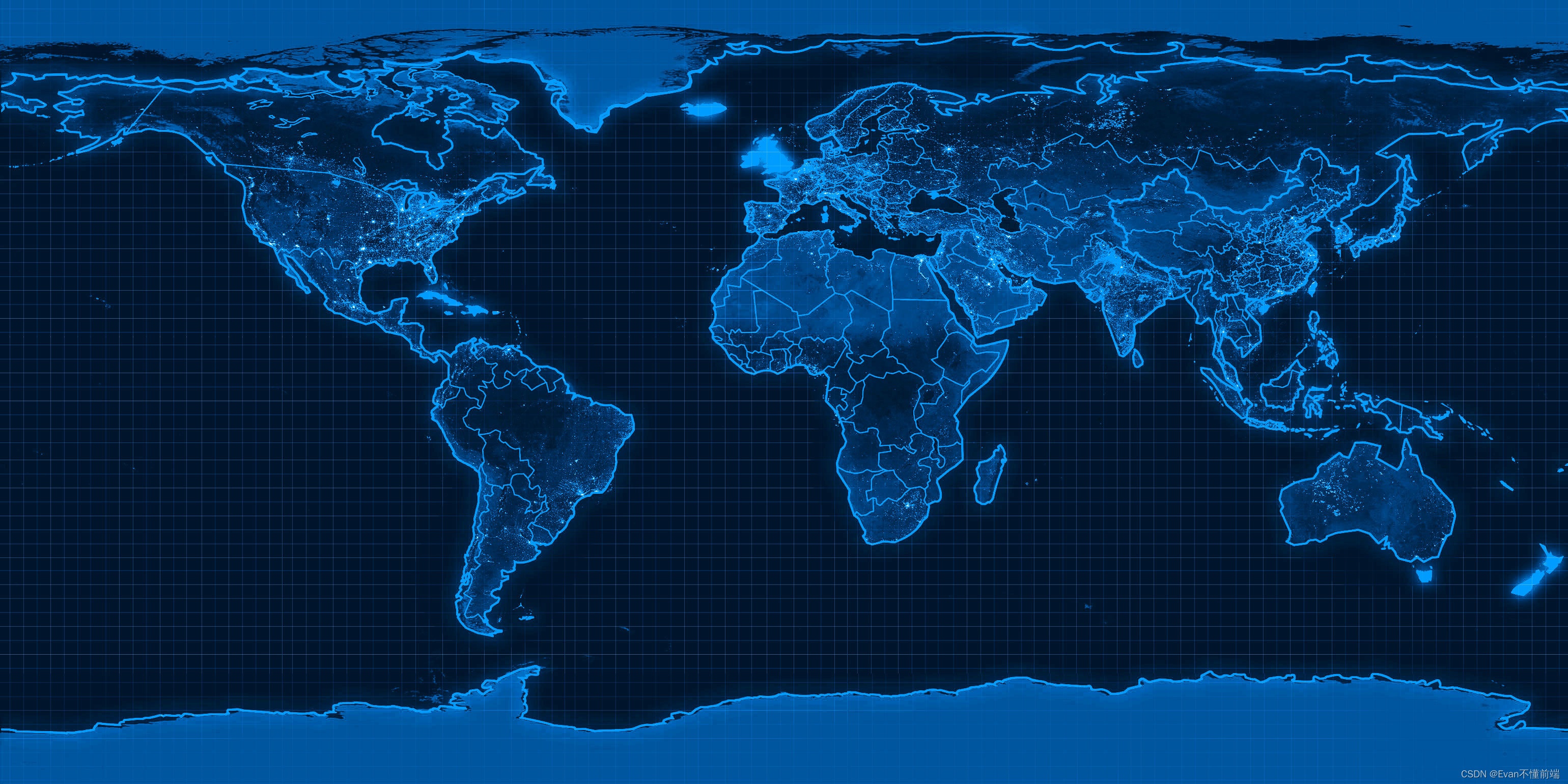
全部评论 (0)
还没有任何评论哟~
