uniapp自定义底部导航栏(非必要不建议使用)
发布时间
阅读量:
阅读量
一,将pages.json中的tabbar改为如下
即,只保留路径
"tabBar": {
"color": "#333",
"selectedColor": "#EB3477",
"backgroundColor": "#fff",
"borderStyle": "black",
"list": [
{
"pagePath": "pages/index/index"
},
{
"pagePath": "pages/find/find"
},
{
"pagePath": "pages/discount/discount"
},
{
"pagePath": "pages/about/about"
}
]
}二,在需要展示tabbar页面中添加
<template>
<div class="container">
<u-tabbar :list="tabbar" :mid-button="false" active-color="#EB3477"></u-tabbar>
</div>
</template>
<script>
export default {
data() {
return {
tabbar: this.$store.state.tabbar,
};
},
};
</script>
<style lang="scss" scoped>
@import "uview-ui/index.scss";
</style>三,在vuex中添加tabbar的数组
原因:官方文档
1,在页面根目录创建store文件,并在store文件中添加index.js
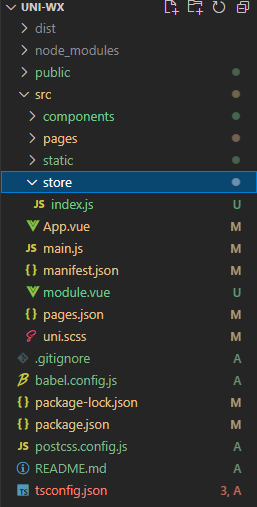
2,main.js中添加
import Vue from "vue";
import App from "./App";
import "@/static/iconfont/iconfont.css";
import uView from "uview-ui";
Vue.use(uView);
import store from "./store";
Vue.prototype.$store = store;
Vue.config.productionTip = false;
App.mpType = "app";
const app = new Vue({
...App,
store,
});
app.$mount();3,在index.js中添加
import Vue from "vue";
import Vuex from "vuex";
Vue.use(Vuex);
const store = new Vuex.Store({
state: {
tabbar: [
{
pagePath: "/pages/index/index",
text: "首页",
iconPath: "home",
selectedIconPath: "home-fill",
},
{
pagePath: "/pages/find/find",
text: "发现",
iconPath: "file-text",
selectedIconPath: "file-text-fill",
},
{
pagePath: "/pages/discount/discount",
text: "优惠购",
iconPath: "grid",
selectedIconPath: "grid-fill",
},
{
pagePath: "/pages/about/about",
text: "关于",
iconPath: "/static/image/about.png",
selectedIconPath: "/static/image/about_s.png",
},
],
},
getters: {},
mutations: {},
actions: {},
});
export default store;三,接下来详细阐述为何不推荐采用该方案
1,若在iconPath和selectedIconPath目录下直接插入图片文件,会导致底部导航栏在首次加载每个页面时短暂闪烁;
2,采用UniApp虽然能够解决此问题,但同样具备高度契合的图标
注:我也是刚学习uniapp,如果有解决闪烁问题的方法,还请不吝赐教
全部评论 (0)
还没有任何评论哟~
