Swift Combine — Notification、URLSession、Timer等Publisher的理解与使用
Notification Publisher
在Swift框架中的Combine组件里,默认会生成一个notification center publisher实例化一个发布者对象,并且该发布者对象能够监听并响应相关的notification
// 创建一个订阅通知的Publisher
let notificationPublisher = NotificationCenter.default.publisher(for: Notification.Name("CustomNotification"))接下来,我们可以订阅这个Publisher,并处理接收到的通知。
// 订阅通知
let cancellable = notificationPublisher.sink { notification in
// 处理接收到的通知
print("Received notification: \(notification)")
}发送通知
// 发送通知
NotificationCenter.default.post(name: Notification.Name("CustomNotification"), object: nil)下面代码中就是一个完整的例子:
class NotificationViewModel: ObservableObject {
private var cancellable = Set<AnyCancellable>()
func setUpNotification() {
let notificationPublisher = NotificationCenter.default.publisher(for: Notification.Name("CustomNotification"))
notificationPublisher
.sink { notification in
print("Received notification: \(notification)")
}
.store(in: &cancellable)
}
func sendNotification() {
NotificationCenter.default.post(name: Notification.Name("CustomNotification"), object: nil)
}
}
struct NotificationDemo: View {
@StateObject private var viewModel = NotificationViewModel()
var body: some View {
Button("Send Notification") {
viewModel.sendNotification()
}
.buttonStyle(BorderedProminentButtonStyle())
.onAppear {
viewModel.setUpNotification()
}
}
}将NoticePublisher订阅于ViewModel中,并且实现了对NoticePublisher的订阅以实现与Notification Publisher的通信功能,在SwiftUI界面向notificationCenter发送消息以触发事件处理逻辑,在处理该事件时随后将在sinks方法中接收此事件并完成相应的处理步骤
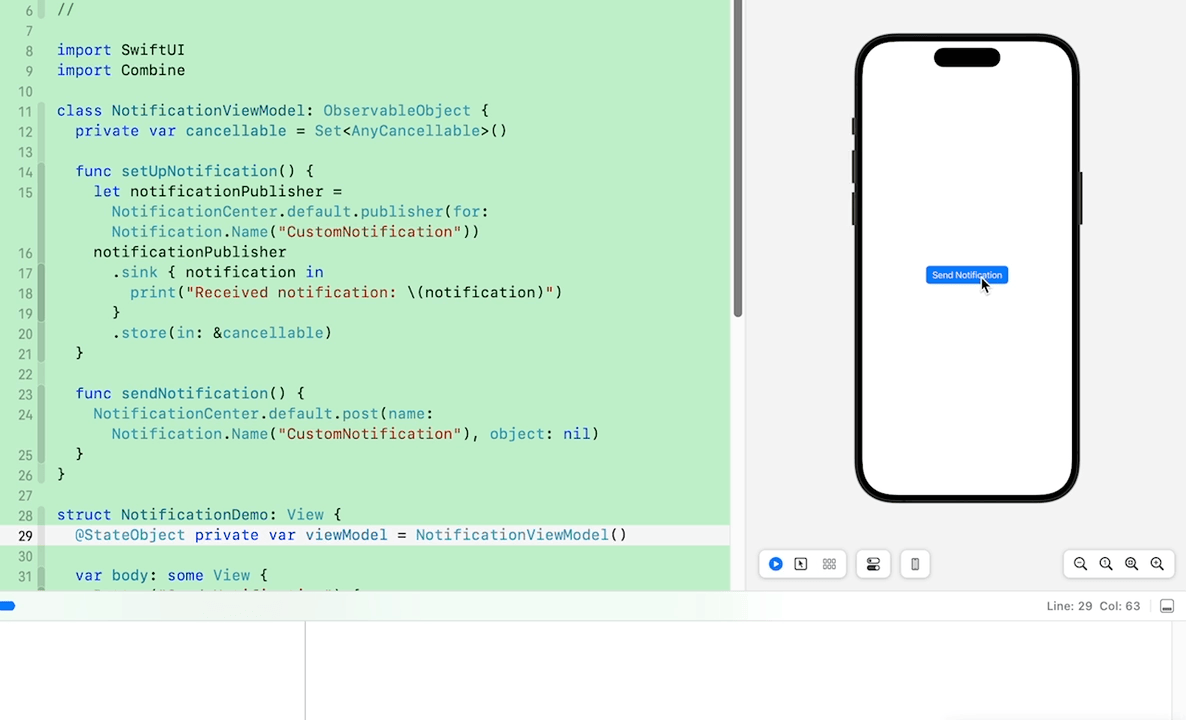
除了这种用法之外,在某些情况下也可以直接在SwiftUI界面通过onReceive的方式进行操作。目前在此界面定义一个通知
// app 进入前台前的通知
let willEnterForegroundPublisher = NotificationCenter.default.publisher(for: UIApplication.willEnterForegroundNotification)然后设置onReceive方法:
.onReceive(willEnterForegroundPublisher, perform: { notification in
print("Received App will enter foreground notification")
})这样在App从后台调用前台时就触发了这个通知,则会使得onReceive的闭包中的打印操作得以执行。
完整代码如下:
struct NotificationDemo1: View {
// app回前台的通知
let willEnterForegroundPublisher = NotificationCenter.default.publisher(for: UIApplication.willEnterForegroundNotification)
var body: some View {
VStack {
Text("Hello World")
}
.onReceive(willEnterForegroundPublisher, perform: { notification in
print("Received App will enter foreground notification")
})
}
}是否需要在这个界面添加多个通知时引入多个onReceive方法呢?同样地,并非必须如此;例如:
.onReceive(Publishers.MergeMany(willEnterForegroundPublisher, didEnterBackgroundPublisher), perform: { notification in
print("Received App \(notification)")
})通过采用Publishers.MergeMany方法对Publisher进行批量整合,并在完成所有事件接收后,在一个回环机制内执行相关操作
struct NotificationDemo1: View {
// app回前台的通知
let willEnterForegroundPublisher = NotificationCenter.default.publisher(for: UIApplication.willEnterForegroundNotification)
// app进入后台通知
let didEnterBackgroundPublisher = NotificationCenter.default.publisher(for: UIApplication.didEnterBackgroundNotification)
var body: some View {
VStack {
Text("Hello World")
}
.onReceive(Publishers.MergeMany(willEnterForegroundPublisher, didEnterBackgroundPublisher), perform: { notification in
print("Received App \(notification)")
})
}
}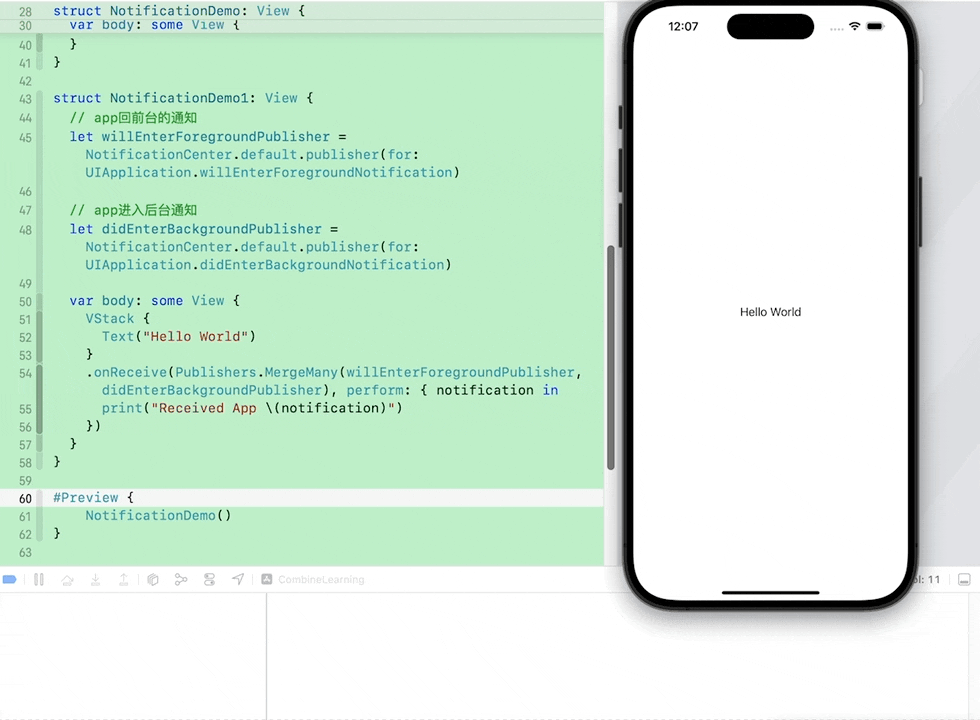
URLSession Publisher
在Swift框架的Combine组件中,URLSession.DataTaskPublisher类提供了执行网络请求及处理返回数据的一种便捷方法。
首先创建一个Publisher:
// 创建一个网络请求Publisher
let url = URL(string: "https://......")!
let request = URLRequest(url: url)
let dataTaskPublisher = URLSession.shared.dataTaskPublisher(for: request)接下来,我们可以订阅这个Publisher,并处理接收到的数据和错误。
// 订阅网络请求
let cancellable = dataTaskPublisher
.map(\.data) // 提取返回的数据
.decode(type: MyResponse.self, decoder: JSONDecoder()) // 解码数据为自定义类型
.receive(on: DispatchQueue.main) // 切换到主线程处理结果
.sink(receiveCompletion: { completion in
switch completion {
case .finished:
print("Request completed successfully")
case .failure(let error):
print("Request failed with error: \(error)")
}
}, receiveValue: { response in
print("Received response: \(response)")
})当从 dataTaskPublisher 发布一个新的事件值时
把上面的代码优化一下,具体化一下,实现一个真实的网络请求示例:
import SwiftUI
import Combine
import Foundation
struct Photo: Identifiable, Decodable {
let id: Int
let albumId: Int
let title: String
let url: String
let thumbnailUrl: String
}
class URLSessionViewModel: ObservableObject {
private var cancellable = Set<AnyCancellable>()
@Published var photos: [Photo] = []
@Published var isFetching: Bool = false
func fetchPhotoData() {
guard let url = URL(string: "https://jsonplaceholder.typicode.com/photos") else {
return
}
isFetching = true
let request = URLRequest(url: url)
URLSession.shared.dataTaskPublisher(for: request)
.map(\.data)
.decode(type: [Photo].self, decoder: JSONDecoder())
.receive(on: DispatchQueue.main)
.sink { completion in
switch completion {
case .finished:
print("Request completed successfully")
case .failure(let error):
print("Request failed with error: \(error)")
}
} receiveValue: { photos in
print("Received response: \(photos)")
self.isFetching = false
self.photos = photos
}
.store(in: &cancellable)
}
}
struct URLSessionDemo: View {
@StateObject private var viewModel = URLSessionViewModel()
var body: some View {
VStack {
if viewModel.photos.isEmpty {
if viewModel.isFetching {
ProgressView()
} else {
Button("Fetch photos data") {
viewModel.fetchPhotoData()
}
.buttonStyle(BorderedProminentButtonStyle())
}
} else {
List(viewModel.photos) { photo in
PhotoView(photo: photo)
}
.listStyle(PlainListStyle())
}
}
}
}
struct PhotoView: View {
let photo: Photo
var body: some View {
HStack(spacing: 16) {
AsyncImage(url: URL(string: photo.thumbnailUrl)) { image in
image
.resizable()
.aspectRatio(contentMode: .fill)
} placeholder: {
Rectangle()
.fill(Color.gray.opacity(0.3))
}
.frame(width: 80, height: 80)
VStack {
Text(String(photo.id))
.font(.title)
.frame(maxWidth: .infinity, alignment: .leading)
Text(photo.title)
.font(.headline)
.frame(maxWidth: .infinity, alignment: .leading)
.multilineTextAlignment(.leading)
.lineLimit(2)
}
}
}
}在上述代码中创建了一个名为Photo的数据类型,在代码实现中通过URLSession和Publisher组件实现了数据请求功能,并在SwiftUI界面中展示数据获取结果
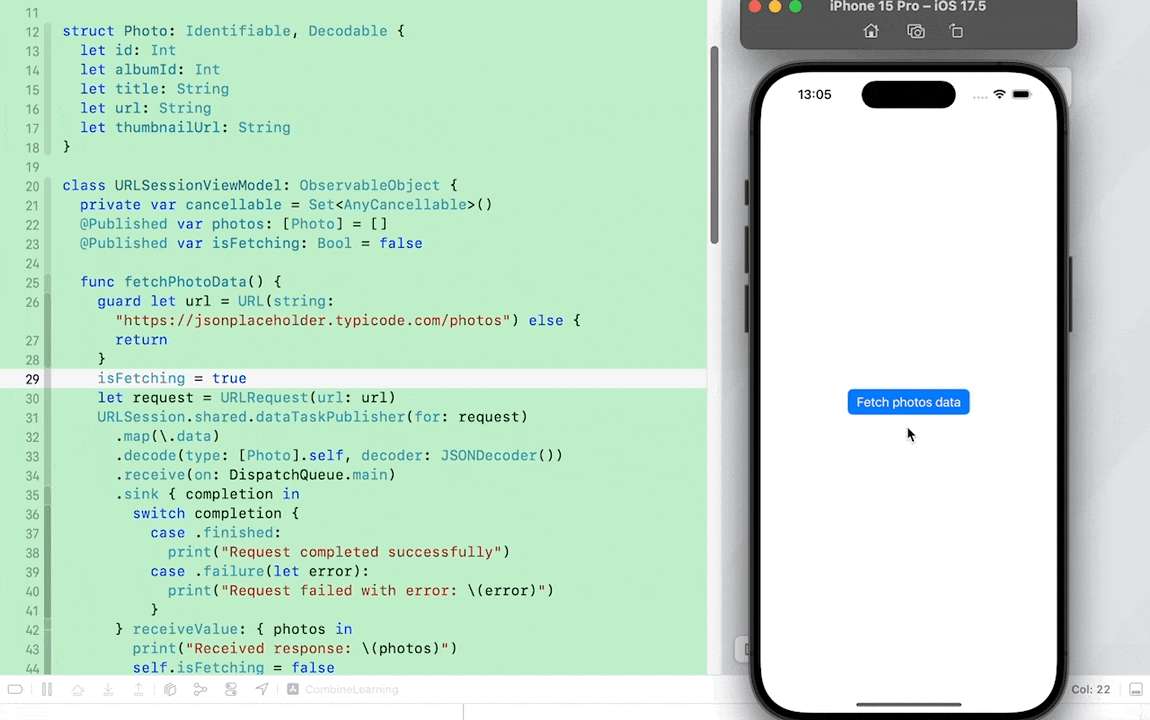
Timer Publisher
Timer 类型也提供了功能用于生成定期发送事件的Publisher实例。此前一篇关于如何结合使用 .Timer 和
onReceive
的文章已经进行了详细说明,请参考:SwiftUI中结合使用Timer和onReceive
写在最后
本文着重讲述了Combining库中Notification、URLSession Publisher的应用及其搭配使用情况,并特别强调了与SwiftUI界面结合所带来的显著优势。不仅在功能上,并且在应用范围上Combining库都表现出了显著的优势,并且大幅降低了开发者的编程负担。
末了,希望能帮到有需要的朋友.如果觉得有帮助的话,还望点个赞,加个关注,笔者也会持续努力,写出更多优质的好文章.
