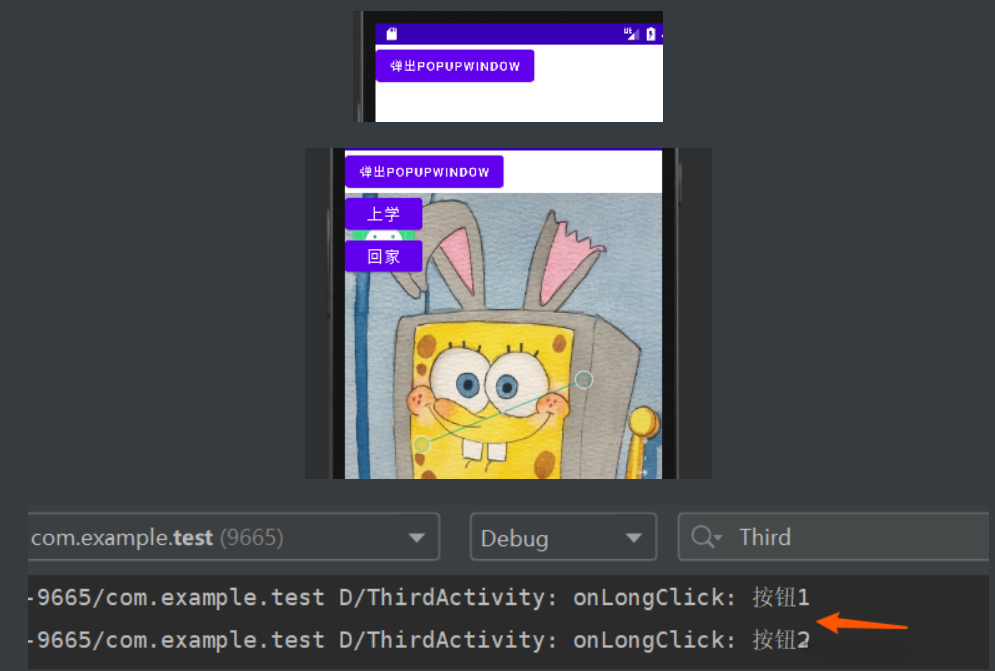第一行代码:Android(第二版)——第三章笔记(二)
文章目录
-
参考书籍:Android(第二版)(郭霖)第三章
-
- 常用控件使用方法
- 第六节:ProgressBar
- 第七节:AlertDialog
- 实现途径:
- 案例分析一:代码演示一
- 案例分析二:代码演示二
- 实现途径:
-
-
8,oprogressDialog(进程指示器)
- 9,notification(提醒)
- 10,toolbar(功能栏)
- 11,popupwindow(临时窗口)
-
- 1,常用操作
参考书籍:第一行代码:Android(第二版)(郭霖):第三章
一、常用控件使用方法
6、ProgressBar
该系统将会在界面上展示一个动态更新的进度条以直观地反映程序的数据处理情况当系统完成数据加载后会在屏幕上持续显示一个圆形的动态指示器以供用户实时观察数据处理进度
<!--
android:visibility:控制是否可见visible(可见),invisible(不可见),gone(不可见且不占用地方)
style="@style/Widget.AppCompat.ProgressBar.Horizontal":设置水平进度条
android:max="100":进度条的最大值
android:progress:进度条已完成进度值
android:indeterminate:如果设置成true,则进度条不精确显示进度
style="?android:attr/progressBarStyleHorizontal"水平进度条
-->
<ProgressBar
android:id="@+id/progress"
android:layout_width="match_parent"
android:layout_height="wrap_content"
android:visibility="visible"
style="?android:attr/progressBarStyleHorizontal"
android:max="100"/>
<!--触动按钮时可以停止转动,部分Java代码-->
progressBar=(ProgressBar)findViewById(R.id.progress);
button.setOnClickListener(new View.OnClickListener() {
@Override
public void onClick(View view) {
switch (view.getId()){
case R.id.button1:
String inputText=editText.getText().toString();
//消息提示
Toast.makeText(MainActivity.this,inputText,Toast.LENGTH_SHORT).show();
//通过按钮监控加载进度
// if(progressBar.getVisibility()==View.GONE){
// progressBar.setVisibility(View.VISIBLE);
// }else{
// progressBar.setVisibility(View.GONE);
// }
//动态修改水平进度条数据,每点击一次按钮进度条就加10
int projress=progressBar.getProgress();
projress=projress+10;
progressBar.setProgress(projress);
break;
default:
break;
}
}
});
代码解释7、AlertDialog
在当前界面可以打开一个对话框,在所有界面元素之上它是唯一可见的窗口,在此状态下其他控件无法进行交互操作因此AlertDialog通常用于显示重要提示或警告信息例如防止用户不小心删除重要内容这时系统会在删除内容之前会跳出确认对话框
实现方式:
| AlertDialog.Builder builder=new AlertDialog.Builder(context); | 构建Dialog的各种参数 |
|---|---|
| Builder.setIcon(int iconid); | 添加ICON |
| Builder.setTitle(CharSequence title); | 添加标题 |
| Builder.setMessage(CharSequence message); | 添加消息 |
| Builder.setView(View view); | 设置自定义布局 |
| Builder.create();创建Dialog | 创建Dialog |
| Builder.show(); | 显示对话框 |
| setPositiveButton | 确定按钮 |
| setNegativeButton | 取消按钮 |
| setNeutralButton | 中间按钮 |
代码演示一:
//onCreate()方法里面添加此代码
@Override
protected void onCreate(Bundle savedInstanceState) {
super.onCreate(savedInstanceState);
setContentView(R.layout.activity_main);
Button button=(Button) findViewById(R.id.button1);
button.setOnClickListener(new View.OnClickListener() {
@Override
public void onClick(View view) {
/*
首先通过AlertDialog.Builder创建一个AlertDialog的实例,然后可以为这个话题框设置标题、内容、
可否使用back键关闭对话框等属性,接下来调用setPositiveButton()方法为对话框设置确定按钮的点击事件
调用setNegativeButton()方法设置取消按钮的点击事件,最后调用show()方法将对话框显示出来
*/
switch(view.getId()){
case R.id.button1:
AlertDialog.Builder dialog=new AlertDialog.Builder(MainActivity.this);
dialog.setTitle("This is a dialog");
dialog.setMessage("Something important.");
//设置是否可以用back键返回
dialog.setCancelable(false);
dialog.setPositiveButton("OK", new DialogInterface.OnClickListener() {
@Override
public void onClick(DialogInterface dialogInterface, int i) {
}
});
dialog.setNegativeButton("Cancel", new DialogInterface.OnClickListener() {
@Override
public void onClick(DialogInterface dialogInterface, int i) {
}
});
dialog.show();
break;
default:
break;
}
}
});
}
}
代码解释运行结果:

代码演示二:
布局文件一(主布局)activity_second.xml
<?xml version="1.0" encoding="utf-8"?>
<LinearLayout
xmlns:android="http://schemas.android.com/apk/res/android"
android:layout_height="match_parent"
android:layout_width="match_parent"
android:orientation="vertical">
<Button
android:id="@+id/bu1"
android:layout_width="wrap_content"
android:layout_height="wrap_content"
android:text="显示对话框"
android:onClick="xyClick"/>
</LinearLayout>
布局文件二:
dialog_view.xml
<?xml version="1.0" encoding="utf-8"?>
<LinearLayout
xmlns:android="http://schemas.android.com/apk/res/android"
android:layout_width="match_parent"
android:layout_height="match_parent"
android:orientation="vertical"
android:background="#ffff00">
<ImageView
android:src="@mipmap/ic_launcher"
android:layout_width="wrap_content"
android:layout_height="wrap_content"/>
<TextView
android:layout_width="wrap_content"
android:layout_height="wrap_content"
android:text="哈哈哈,天气很好"/>
</LinearLayout>
代码解释 package com.example.test;
import androidx.appcompat.app.AlertDialog;
import androidx.appcompat.app.AppCompatActivity;
import androidx.appcompat.widget.Toolbar;
import android.content.DialogInterface;
import android.content.Intent;
import android.os.Bundle;
import android.util.Log;
import android.view.View;
public class SecondActivity extends AppCompatActivity {
private static final String TAG="SecondActivity";
@Override
protected void onCreate(Bundle savedInstanceState) {
super.onCreate(savedInstanceState);
setContentView(R.layout.activity_second);
}
public void xyClick(View view){
//添加自定义布局
View dialogview=getLayoutInflater().inflate(R.layout.dialog_view,null);
//1、构建各种参数
AlertDialog.Builder builder= new AlertDialog.Builder(this);
builder.setIcon(R.mipmap.ic_launcher)
.setTitle("这是对话框")//点击按钮显示的内容的标题
.setMessage("天气预报")//显示的内容
.setView(dialogview)//显示新的布局
//确定
.setPositiveButton("确定", new DialogInterface.OnClickListener() {
@Override
public void onClick(DialogInterface dialogInterface, int i) {
Log.d(TAG, "onClick: 点击确定");
}
})
//取消
.setNegativeButton("取消", new DialogInterface.OnClickListener() {
@Override
public void onClick(DialogInterface dialogInterface, int i) {
Log.d(TAG, "onClick: 点击取消");
}
})
//中间
.setNeutralButton("中间", new DialogInterface.OnClickListener() {
@Override
public void onClick(DialogInterface dialogInterface, int i) {
Log.d(TAG, "onClick: 点击中间");
}
})
.create()
.show();
}
}
代码解释运行结果:
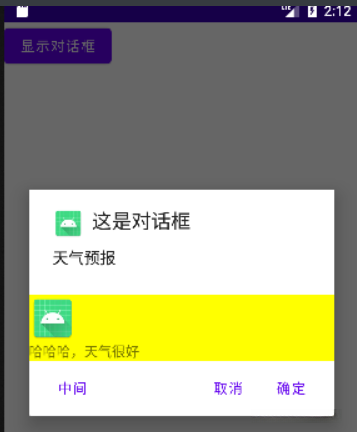
8、ProgressDialog
和AlertDialog具有相似的功能,在界面上均能弹出一个对话框并阻止其他控件的交互作用。其主要区别在于,oprogressive bars会展示一个进度条,并通常用于指示当前操作较为耗时.
@Override
protected void onCreate(Bundle savedInstanceState) {
super.onCreate(savedInstanceState);
setContentView(R.layout.activity_main);
/* * 通过点击按钮来获取EditText中输入的内容
* */
Button button=(Button) findViewById(R.id.button1);
editText=(EditText) findViewById(R.id.edit_text);
progressBar=(ProgressBar)findViewById(R.id.progress);
button.setOnClickListener(new View.OnClickListener() {
@Override
public void onClick(View view) {
/* * 这里也是先构建一个ProgressDialog对象,然后同样可以设置标题,内容
* 可否取消等属性最后调用show()方法显示出来
* progressDialog.setCancelable(true)如果填了false则不能通过back键取消
* 就需要再数据加载出来之后使用dismiss()方法来关闭对话框,不然ProgressDialog会一直在
* */
switch(view.getId()){
case R.id.button1:
ProgressDialog progressDialog=new ProgressDialog(MainActivity.this);
progressDialog.setTitle("This is ProgressDialog");
progressDialog.setMessage("Loading......");
progressDialog.setCancelable(true);
progressDialog.show();
break;
default:
break;
}
}
});
}
代码解释运行结果:
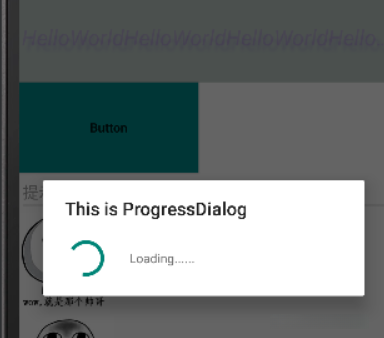
9、Notification(通知)
生成一个NotificationManager类相当于一种通知管理器类,在Android开发过程中可以通过调用Serviceability()的方法来获取该字符串参数。该对象由系统维护服务提供,并遵循单例模式;因此通常不会显式地构造该对象。
NotificationManager对象可以通过Android系统级服务管理提供的句柄标识获取Activity UserService(String)方法时所对应的对象。在本场景中由于需要返回的对象是NotificationManager因此可以直接传递Context.NOTIFICATION_SERVICE作为参数。
采用Builder构造器方法创建一个Notification对象;基于Android平台的NotificationCompat类提供一个Builder构造器方法来生成此类对象;这种设计模式确保了应用在不同版本设备上的兼容性;值得注意的是,在Android 8.0及以上版本中,默认引入了通知渠道这一全新概念;若未配置相关参数,则可能导致通知无法正确显示在设备上。
notification channel, 通知通道:Android 8.0版本首次引入了notification channel功能,并支持您根据需要自定义各类通知类型对应的展示渠道
通知重要程度设置,NofiticationManager类中
| IMPORTANCE_NONE | 关闭通知 |
|---|---|
| IMPORTANCE_MIN | 开启通知,不会弹出,但没有提示音,状态栏中无显示 |
| IMPORTANCE_LOW | 开启通知,不会弹出,不发出提示音,状态栏中显示 |
| IMPORTANCE_DEFAULT | 开启通知,不会弹出,发出提示音,状态栏中显示 |
| IMPORTANCE_HIGH | 开启通知,会弹出,发出提示音,状态栏中显示 |
Notification设置常见方法说明
| setContentTitle(String string) | 设置标题 |
|---|---|
| setContentText(String string) | 设置文本内容 |
| setSmallIcon(int icon) | 设置小图标 |
| setLargeIcon(Bitmap icon) | 设置通知的大图标 |
| setColor(int argb) | 设置小图标颜色 |
| setContentIntent(PendingIntent intent) | 设置点击通知后的跳转意图 |
| setAutoCancel(boolean boolean) | 设置点击通知后自动清除通知 |
| setWhen(long when) | 设置通知被创建的时间 |
<?xml version="1.0" encoding="utf-8"?>
<LinearLayout
xmlns:android="http://schemas.android.com/apk/res/android"
android:layout_width="match_parent"
android:layout_height="match_parent"
android:orientation="vertical">
<Button
android:id="@+id/btn1"
android:layout_width="wrap_content"
android:layout_height="wrap_content"
android:onClick="sendNotification"
android:text="发出通知"/>
<Button
android:id="@+id/btn2"
android:layout_width="wrap_content"
android:layout_height="wrap_content"
android:onClick="cacelNotification"
android:text="取消通知"/>
</LinearLayout>
代码解释 MainActivity.java
package com.example.test;
import androidx.appcompat.app.AppCompatActivity;
import androidx.core.app.NotificationCompat;
import android.app.Notification;
import android.app.NotificationChannel;
import android.app.NotificationManager;
import android.app.PendingIntent;
import android.content.Intent;
import android.graphics.Bitmap;
import android.graphics.BitmapFactory;
import android.os.Build;
import android.os.Bundle;
import android.util.Log;
import android.view.MotionEvent;
import android.view.View;
import android.widget.Button;
import android.widget.EditText;
public class MainActivity extends AppCompatActivity {
public static final String TAG="MainActivity";
private NotificationManager manager;//1、通知管理类
private EditText editText;
private Notification notification;//2、通知
@Override
protected void onCreate(Bundle savedInstanceState) {
super.onCreate(savedInstanceState);
setContentView(R.layout.activity_main);
manager=(NotificationManager) getSystemService(NOTIFICATION_SERVICE);//3、返回对象
//4、判断安卓版本是否是8.0
if(Build.VERSION.SDK_INT>=Build.VERSION_CODES.O){
//5、安卓8.0以上版本需要通知渠道,这里的id和下面的channelid要一致就行
NotificationChannel channel = new NotificationChannel("xxy","测试通知",NotificationManager.IMPORTANCE_HIGH);
manager.createNotificationChannel(channel);
}
//6、点击通知信息然后活动跳转
Intent intent=new Intent(MainActivity.this,SecondActivity.class);
PendingIntent pendingIntent=PendingIntent.getActivity(this,0,intent,0);
notification=new NotificationCompat.Builder(this,"xxy")
.setContentTitle("官方通知") //通知标题
.setContentText("哈哈哈哈哈")//通知内容
.setSmallIcon(R.drawable.ic_baseline_favorite_24)//通知显示的小图标
.setContentIntent(pendingIntent)//通知跳转的页面
.setAutoCancel(true)//点击通知后自动清除通知
.setLargeIcon(BitmapFactory.decodeResource(getResources(),R.drawable.ceshi))//通知附带的大图标
.build();//建立通知
}
public void sendNotification(View view){
manager.notify(1,notification);//发送通知
}
public void cacelNotification(View view){
manager.cancel(1);//取消通知
}
}
SecondActivity.java
package com.example.test;
import androidx.appcompat.app.AppCompatActivity;
import android.os.Bundle;
import android.util.Log;
public class SecondActivity extends AppCompatActivity {
private static final String TAG="SecondActivity";
@Override
protected void onCreate(Bundle savedInstanceState) {
super.onCreate(savedInstanceState);
setContentView(R.layout.activity_second);
Log.d(TAG, "onCreate: 进入");
}
}
代码解释运行结果:
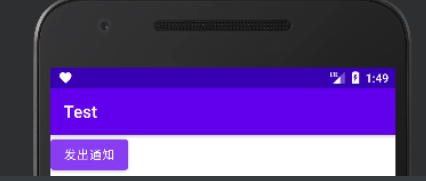
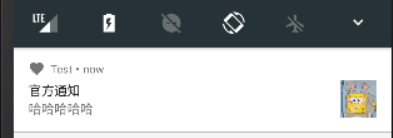
10、Toolbar
首先现将res/value/theme.xml修改
DarkActionBar改为NoActionBar
<style name="Theme.Test" parent="Theme.MaterialComponents.DayNight.NoActionBar">
代码解释替换每个页面的label标题
<androidx.appcompat.widget.Toolbar
android:background="#ffff00" 背景
app:navigationIcon="@drawable/ic_baseline_favorite_border_24" :导航图标
app:title="标题":主标题
app:titleTextColor="#ff0000" :主标题文字颜色
app:titleMarginStart="90dp":距离开始位置的距离(距离左边的位置)
app:subtitle="子标题":副标题
app:subtitleTextColor="#00ffff":副标题颜色
app:logo="@drawable/ic_baseline_favorite_24":图标
android:layout_width="match_parent":宽
android:layout_height="wrap_content"> :高
</androidx.appcompat.widget.Toolbar>
完整文件代码,也可以在JAVA代码中设置这些内容
<?xml version="1.0" encoding="utf-8"?>
<LinearLayout
xmlns:android="http://schemas.android.com/apk/res/android"
xmlns:app="http://schemas.android.com/apk/res-auto"
android:layout_width="match_parent"
android:layout_height="match_parent"
android:orientation="vertical">
<androidx.appcompat.widget.Toolbar
android:id="@+id/tb"
android:background="#ffff00"
app:navigationIcon="@drawable/ic_baseline_favorite_border_24"
app:title="标题"
app:titleTextColor="#ff0000"
app:titleMarginStart="90dp"
app:subtitle="子标题"
app:subtitleTextColor="#00ffff"
app:logo="@drawable/ic_baseline_favorite_24"
android:layout_width="match_parent"
android:layout_height="wrap_content"/>
</LinearLayout>
标题栏也可以嵌套其他控件
<?xml version="1.0" encoding="utf-8"?>
<LinearLayout
xmlns:android="http://schemas.android.com/apk/res/android"
xmlns:app="http://schemas.android.com/apk/res-auto"
android:layout_width="match_parent"
android:layout_height="match_parent"
android:orientation="vertical">
<androidx.appcompat.widget.Toolbar
android:id="@+id/tb"
android:background="#ffff00"
app:navigationIcon="@drawable/ic_baseline_favorite_border_24"
app:logo="@drawable/ic_baseline_favorite_24"
android:layout_width="match_parent"
android:layout_height="wrap_content">
<TextView
android:id="@+id/tv"
android:text="标题"
android:layout_gravity="center"
android:layout_width="wrap_content"
android:layout_height="wrap_content"/>
</androidx.appcompat.widget.Toolbar>
</LinearLayout>
代码解释运行结果:
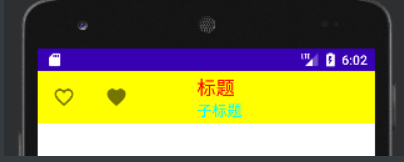
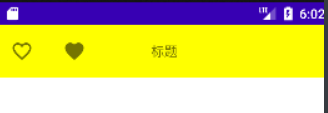
设置点击导航图标返回前一个活动:
//SecondActivity.java代码
package com.example.test;
import androidx.appcompat.app.AppCompatActivity;
import androidx.appcompat.widget.Toolbar;
import android.content.Intent;
import android.os.Bundle;
import android.util.Log;
import android.view.View;
public class SecondActivity extends AppCompatActivity {
private static final String TAG="SecondActivity";
@Override
protected void onCreate(Bundle savedInstanceState) {
super.onCreate(savedInstanceState);
setContentView(R.layout.activity_second);
Log.d(TAG, "onCreate: 进入");
Toolbar toolbar=findViewById(R.id.tb);
toolbar.setNavigationOnClickListener(new View.OnClickListener() {
@Override
public void onClick(View view) {
Log.d(TAG, "onClick: toolbar被点击了");
Intent intent=new Intent(SecondActivity.this,MainActivity.class);
startActivity(intent);
}
});
};
}
代码解释11、PopupWindow(悬浮窗)
1、常用方法
| setContentView(View contentView) | 设置PopupWindow显示的View |
|---|---|
| showAsDropDown(View anchor) | 相对某个控件的位置(正左下方),无偏移 |
| showAsDropDown(View anchor, int xoff, int yoff) | 相对某个控件的位置,有偏移 |
| setFocusable(boolean focusable) | 设置焦点(当点击空白处时消失) |
| setBackgroundDrawable(Drawable background) | 设置背景 |
| dismiss() | 关闭弹窗 |
| setAnimationStyle(int) | 设置加载动画 |
| setTouchable(boolean touchable) | 设置触摸使能 |
| setOutsideTouchable(boolean touchable) | 设置PopupWindow外面的触摸使能 |
布局一:主布局
<?xml version="1.0" encoding="utf-8"?>
<LinearLayout
xmlns:android="http://schemas.android.com/apk/res/android"
android:layout_width="match_parent"
android:layout_height="match_parent"
android:orientation="vertical">
<Button
android:id="@+id/btn1"
android:text="弹出PopupWindow"
android:onClick="xyClick2"
android:layout_width="wrap_content"
android:layout_height="wrap_content"/>
</LinearLayout>
布局二:
pop_view
<?xml version="1.0" encoding="utf-8"?>
<LinearLayout
xmlns:android="http://schemas.android.com/apk/res/android"
android:layout_width="match_parent"
android:layout_height="match_parent"
android:background="@mipmap/ic_launcher"
android:orientation="vertical">
<Button
android:id="@+id/btn1"
android:text="上学"
android:padding="5dp"
android:textSize="18sp"
android:layout_width="wrap_content"
android:layout_height="wrap_content"/>
<Button
android:id="@+id/btn2"
android:text="回家"
android:padding="5dp"
android:textSize="18sp"
android:layout_width="wrap_content"
android:layout_height="wrap_content"/>
</LinearLayout>
代码解释 package com.example.test;
import androidx.appcompat.app.AppCompatActivity;
import android.os.Bundle;
import android.util.Log;
import android.view.View;
import android.view.ViewGroup;
import android.widget.Button;
import android.widget.PopupWindow;
public class ThirdActivity extends AppCompatActivity {
public static final String TAG="ThirdActivity";
@Override
protected void onCreate(Bundle savedInstanceState) {
super.onCreate(savedInstanceState);
setContentView(R.layout.activity_third);
}
public void xyClick2(View view) {
View pop_view=getLayoutInflater().inflate(R.layout.pop_view,null);
//参数1:点击是显示的布局 参数2参数3布局宽和高 参数4:设置焦点(当点击空白处时消失)
PopupWindow popupWindow=new PopupWindow(pop_view,ViewGroup.LayoutParams.WRAP_CONTENT,ViewGroup.LayoutParams.WRAP_CONTENT,true);
//设置背景
popupWindow.setBackgroundDrawable(getResources().getDrawable(R.drawable.ceshi));
popupWindow.showAsDropDown(view);//正下方
//(view,100,100)
//(view,view.getWidth(),-view.getHeight())
//设置按钮触发
Button bnt1=pop_view.findViewById(R.id.btn1);
Button bnt2=pop_view.findViewById(R.id.btn2);
bnt1.setOnClickListener(new View.OnClickListener() {
@Override
public void onClick(View view) {
Log.d(TAG, "onLongClick: 按钮1");
//关闭弹窗
popupWindow.dismiss();
}
});
bnt2.setOnClickListener(new View.OnClickListener() {
@Override
public void onClick(View view) {
Log.d(TAG, "onLongClick: 按钮2");
//关闭弹窗
popupWindow.dismiss();
}
});
}
}
代码解释运行结果: