Ubuntu 18.04配置caffe和运行py-faster-rcnn
发布时间
阅读量:
阅读量
Step1:安装调试Caffe
基本信息:
Ubuntu 18.04
NVIDIA官网下载CUDA 10.0 ,Nvidia Driver 410.73 ,cudnn下载安装相对应版本就可以,安装教程不赘述。
下载caffe:
- Caffe在GitHub上源码下载:https://github.com/BVLC/caffe 解压后文件名是caffe-master,放在合适的位置
- 在anaconda中创建单独的环境,安装的是Python2.7,还需要安装在caffe-master/python/requirements.txt一些编译时会用到的包,caffe安装说明里有咖啡说明。或者说我们直接在anaconda环境中自己安装上也行。
# 激活anaconda中的环境变量,ff是你自己取得环境变量名。
source activate ff
# 再cd进入caffe-master目录下
cd caffe-master/ # 复制一下Makefile.config.example文件,去掉.cpnfig,这是因为编译的时候不能
# 识别出.example结尾的文件,之所以用.example,就是一个示例而已,需要我们自己根据实际电脑设置的环境做出改动。
cp Makefile.config.example Makefile.config
# 进入Makefile.config文件进行一些参数更改
vi Makefile.config ## Refer to http://caffe.berkeleyvision.org/installation.html
# Contributions simplifying and improving our build system are welcome!
# cuDNN acceleration switch (uncomment to build with cuDNN).
# USE_CUDNN := 1
# CPU-only switch (uncomment to build without GPU support).
# CPU_ONLY := 1
# uncomment to disable IO dependencies and corresponding data layers
# USE_OPENCV := 0
# USE_LEVELDB := 0
# USE_LMDB := 0
# This code is taken from https://github.com/sh1r0/caffe-android-lib
# USE_HDF5 := 0
# uncomment to allow MDB_NOLOCK when reading LMDB files (only if necessary)
# You should not set this flag if you will be reading LMDBs with any
# possibility of simultaneous read and write
# ALLOW_LMDB_NOLOCK := 1
# Uncomment if you're using OpenCV 3
OPENCV_VERSION := 3
# To customize your choice of compiler, uncomment and set the following.
# N.B. the default for Linux is g++ and the default for OSX is clang++
CUSTOM_CXX := g++
# CUDA directory contains bin/ and lib/ directories that we need.
#CUDA_DIR := /usr/local/cuda
# On Ubuntu 14.04, if cuda tools are installed via
# "sudo apt-get install nvidia-cuda-toolkit" then use this instead:
CUDA_DIR := /usr/local/cuda-10.0
# CUDA architecture setting: going with all of them.
# For CUDA < 6.0, comment the *_50 through *_61 lines for compatibility.
# For CUDA < 8.0, comment the *_60 and *_61 lines for compatibility.
# For CUDA >= 9.0, comment the *_20 and *_21 lines for compatibility.
CUDA_ARCH := #-gencode arch=compute_20,code=sm_20 \
#-gencode arch=compute_20,code=sm_21 \
-gencode arch=compute_30,code=sm_30 \
-gencode arch=compute_35,code=sm_35 \
-gencode arch=compute_50,code=sm_50 \
-gencode arch=compute_52,code=sm_52 \
-gencode arch=compute_60,code=sm_60 \
-gencode arch=compute_61,code=sm_61 \
-gencode arch=compute_61,code=compute_61
# BLAS choice:
# atlas for ATLAS (default)
# mkl for MKL
# open for OpenBlas
BLAS := atlas
# Custom (MKL/ATLAS/OpenBLAS) include and lib directories.
# Leave commented to accept the defaults for your choice of BLAS
# (which should work)!
# BLAS_INCLUDE := /path/to/your/blas
# BLAS_LIB := /path/to/your/blas
# Homebrew puts openblas in a directory that is not on the standard search path
# BLAS_INCLUDE := $(shell brew --prefix openblas)/include
# BLAS_LIB := $(shell brew --prefix openblas)/lib
# This is required only if you will compile the matlab interface.
# MATLAB directory should contain the mex binary in /bin.
# MATLAB_DIR := /usr/local
# MATLAB_DIR := /Applications/MATLAB_R2012b.app
# NOTE: this is required only if you will compile the python interface.
# We need to be able to find Python.h and numpy/arrayobject.h.
# PYTHON_INCLUDE := /usr/include/python2.7 \
# /usr/lib/python2.7/dist-packages/numpy/core/include
# Anaconda Python distribution is quite popular. Include path:
# Verify anaconda location, sometimes it's in root.
ANACONDA_HOME := $(HOME)/anaconda3
PYTHON_INCLUDE := $(ANACONDA_HOME)/envs/ff/include/python2.7 \
$(HOME)/anaconda3/envs/ff/lib/python2.7/site-packages/numpy/core/include
# $(ANACONDA_HOME)/include/python2.7 \
# $(ANACONDA_HOME)/lib/python2.7/site-packages/numpy/core/include
# Uncomment to use Python 3 (default is Python 2)
# PYTHON_LIBRARIES := boost_python3 /home/changdefan/anaconda3/envs/myrcnn_env/bin/python3.6m
# PYTHON_INCLUDE := $(HOME)/anaconda3/envs/myrcnn_env/include/python3.6m \
# $(HOME)/anaconda3/envs/ff/lib/python2.7/site-packages/numpy/core/include
# We need to be able to find libpythonX.X.so or .dylib.
#PYTHON_LIB := /usr/lib
PYTHON_LIB := $(HOME)/anaconda3/envs/ff/lib
# Homebrew installs numpy in a non standard path (keg only)
# PYTHON_INCLUDE += $(dir $(shell python -c 'import numpy.core; print(numpy.core.__file__)'))/include
# PYTHON_LIB += $(shell brew --prefix numpy)/lib
# Uncomment to support layers written in Python (will link against Python libs)
WITH_PYTHON_LAYER := 1
# Whatever else you find you need goes here.
INCLUDE_DIRS := $(PYTHON_INCLUDE) /usr/local/include /usr/include /home/c410/anaconda3/envs/ff/include /usr/include/hdf5/serial# (which should work)!
# BLAS_INCLUDE := /path/to/your/blas
# BLAS_LIB := /path/to/your/blas
# Homebrew puts openblas in a directory that is not on the standard search path
# BLAS_INCLUDE := $(shell brew --prefix openblas)/include
# BLAS_LIB := $(shell brew --prefix openblas)/lib
# This is required only if you will compile the matlab interface.
# MATLAB directory should contain the mex binary in /bin.
# MATLAB_DIR := /usr/local
# MATLAB_DIR := /Applications/MATLAB_R2012b.app
# NOTE: this is required only if you will compile the python interface.
# We need to be able to find Python.h and numpy/arrayobject.h.
# PYTHON_INCLUDE := /usr/include/python2.7 \
# /usr/lib/python2.7/dist-packages/numpy/core/include
# Anaconda Python distribution is quite popular. Include path:
# Verify anaconda location, sometimes it's in root.
ANACONDA_HOME := $(HOME)/anaconda3
PYTHON_INCLUDE := $(ANACONDA_HOME)/envs/ff/include/python2.7 \
$(HOME)/anaconda3/envs/ff/lib/python2.7/site-packages/numpy/core/include
# $(ANACONDA_HOME)/include/python2.7 \
# $(ANACONDA_HOME)/lib/python2.7/site-packages/numpy/core/include
# Uncomment to use Python 3 (default is Python 2)
# PYTHON_LIBRARIES := boost_python3 /home/changdefan/anaconda3/envs/myrcnn_env/bin/python3.6m
# PYTHON_INCLUDE := $(HOME)/anaconda3/envs/myrcnn_env/include/python3.6m \
# $(HOME)/anaconda3/envs/ff/lib/python2.7/site-packages/numpy/core/include
# We need to be able to find libpythonX.X.so or .dylib.
#PYTHON_LIB := /usr/lib
PYTHON_LIB := $(HOME)/anaconda3/envs/ff/lib
# Homebrew installs numpy in a non standard path (keg only)
# PYTHON_INCLUDE += $(dir $(shell python -c 'import numpy.core; print(numpy.core.__file__)'))/include
# PYTHON_LIB += $(shell brew --prefix numpy)/lib
# Uncomment to support layers written in Python (will link against Python libs)
WITH_PYTHON_LAYER := 1
# Whatever else you find you need goes here.
INCLUDE_DIRS := $(PYTHON_INCLUDE) /usr/local/include /usr/include /home/c410/anaconda3/envs/ff/include /usr/include/hdf5/serial
LIBRARY_DIRS := $(PYTHON_LIB) /usr/local/lib /usr/lib /usr/lib/x86_64-linux-gnu/hdf5/serial
# If Homebrew is installed at a non standard location (for example your home directory) and you use it for general dependencies
# INCLUDE_DIRS += $(shell brew --prefix)/include
# LIBRARY_DIRS += $(shell brew --prefix)/lib
# NCCL acceleration switch (uncomment to build with NCCL)
# https://github.com/NVIDIA/nccl (last tested version: v1.2.3-1+cuda8.0)
# USE_NCCL := 1
# Uncomment to use `pkg-config` to specify OpenCV library paths.
# (Usually not necessary -- OpenCV libraries are normally installed in one of the above $LIBRARY_DIRS.)
# USE_PKG_CONFIG := 1
# N.B. both build and distribute dirs are cleared on `make clean`
BUILD_DIR := build
DISTRIBUTE_DIR := distribute
# Uncomment for debugging. Does not work on OSX due to https://github.com/BVLC/caffe/issues/171
# DEBUG := 1
# The ID of the GPU that 'make runtest' will use to run unit tests.
TEST_GPUID := 0
# enable pretty build (comment to see full commands)
Q ?= @- 上面的是我的Makefile.config文件做出的修改,有一些是默认的不需要改动,因为我是在anaconda里配置的Python2环境,从上面的代码可以清楚看出来我的配置路径,只要根据你的实际情况做出修改就可以。对于Makefile文件,网上很多说需要更改,但是我这里基本没有改动,最后也运行成功了,所以就没贴出代码。如果有需要,后面遇到问题的时候再具体去谷歌,Bing等搜索解决。
# 进入caffe-master文件
make clean
# 再输入如下代码,8这个数字意思是CPU加速,如果不加速的话直接make all也是可以的,只不过比较慢但是可以一条条编译,
# 然后一出现问题程序就会终止,如果是加速的话会一下子出现好几个问题,笔者当时看着这些错误头很大
make all -j8
# 上述成功后,输入如下代码,如果不报错就说明编译成功
make pycaffe- 第一次运行的话一般会出现错误,但是请不用着急。在配置的时候遇到一个最麻烦的问题就是protobuf,我在环境里安装的3.0.0版本,务必在环境外的系统中也讲protobuf版本设为3.0.0的。还有一些其它问题,我会在之后补充。
- 编译完,现在就在环境中输入Python,试着导入import caffe,如果不报错就说明成功。
Step2:运行py-faster-rcnn中的demo.py
- GitHub下载RBG大神的py-faster-rcnn,根据里面的README.md要求下载。推荐如下方法:
git clone --recursive https://github.com/rbgirshick/py-faster-rcnn.git
# 下载完之后,cd $FRCN_ROOT/lib(别忘记这时候是在anaconda创建的环境变量中的。)
make- 接着把之前编译好的caffe-master里的Makefile.config文件复制到FRCN_ROOT/caffe-fast-rcnn里,接着再编译一次。
# 编译,正常的话运行下列代码是不会出错的,相当于将之前编译成功的caffe文件再编译一次而已
cd $FRCN_ROOT/caffe-fast-rcnn
make -j8 && make pycaffe- 接着README上是./data/scripts/fetch_faster_rcnn_models.sh模型下载,但是这个.sh文件里的文件地址已经出错,这里给出地址。下载完解压一定要在终端用命令解压,tar -zxvf faster_rcnn_models放在$FRCN_ROOT/data下。
cd $FRCN_ROOT
./tools/demo.py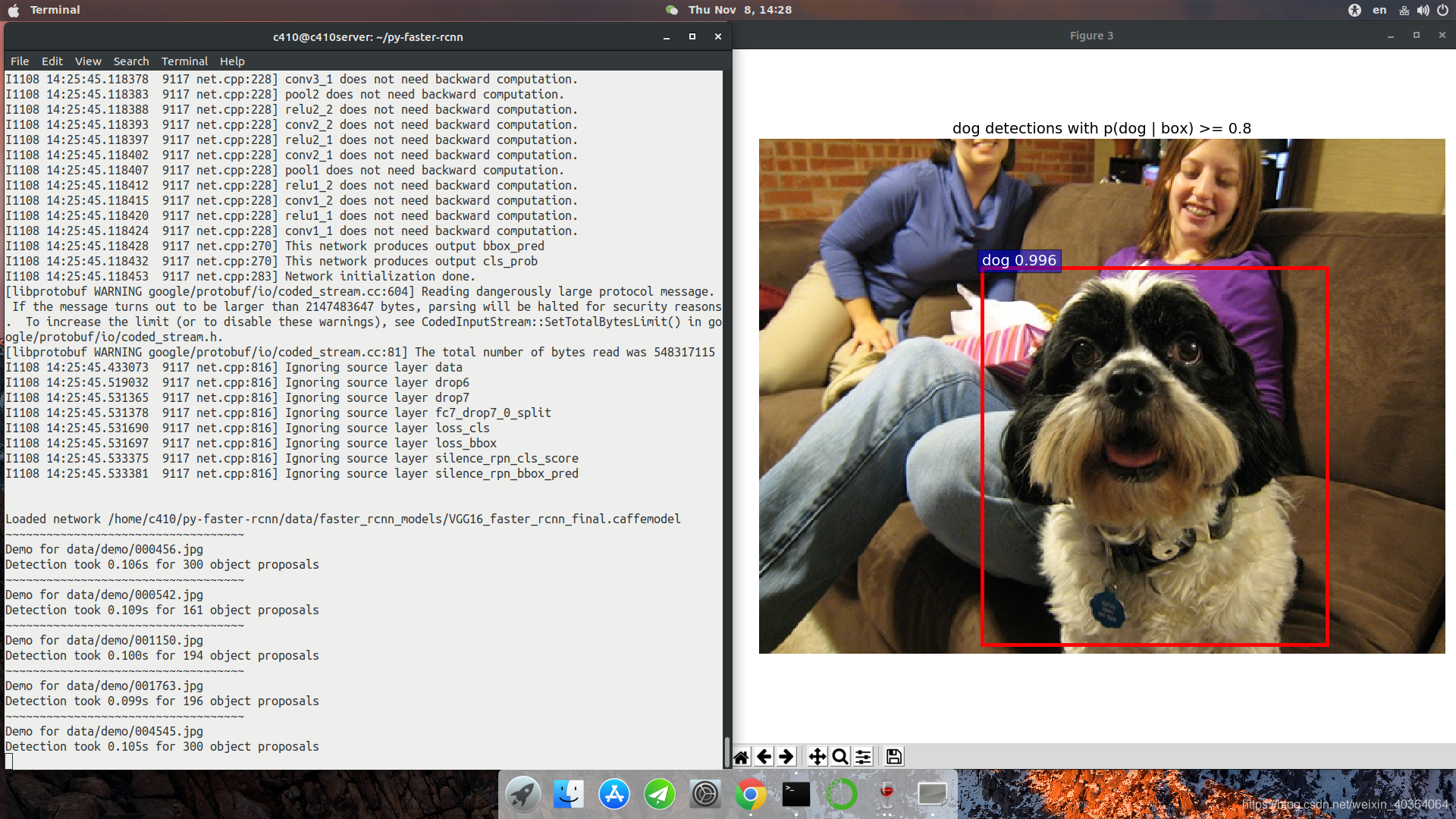
总结:
- 编译的时候错误会很多,但是希望要用耐心解决。
全部评论 (0)
还没有任何评论哟~
