y81.第四章 Prometheus大厂监控体系及实战 -- 监控扩展(十二)
发布时间
阅读量:
阅读量
10.2 监控redis
https://github.com/oliver006/redis_exporter
10.2.1 部署redis
root@k8s-master1:~/app-monitor-case/redis/yaml# cat redis-deployment.yaml
apiVersion: apps/v1
kind: Deployment
metadata:
name: redis
namespace: raymond-1
spec:
replicas: 1
selector:
matchLabels:
app: redis
template:
metadata:
labels:
app: redis
spec:
containers:
- name: redis
image: redis:4.0.14
resources:
requests:
cpu: 100m
memory: 100Mi
ports:
- containerPort: 6379
- name: redis-exporter
image: oliver006/redis_exporter:latest
resources:
requests:
cpu: 100m
memory: 100Mi
ports:
- containerPort: 9121
root@k8s-master1:~/app-monitor-case/redis/yaml# cat redis-exporter-svc.yaml
kind: Service #service 类型
apiVersion: v1
metadata:
annotations:
prometheus.io/scrape: 'true'
prometheus.io/port: "9121"
name: redis-exporter-service
namespace: raymond-1
spec:
selector:
app: redis
ports:
- nodePort: 31082
name: prom
port: 9121
protocol: TCP
targetPort: 9121
type: NodePort
root@k8s-master1:~/app-monitor-case/redis/yaml# cat redis-redis-svc.yaml
kind: Service #service 类型
apiVersion: v1
metadata:
# annotations:
# prometheus.io/scrape: 'false'
name: redis-redis-service
namespace: raymond-1
spec:
selector:
app: redis
ports:
- nodePort: 31081
name: redis
port: 6379
protocol: TCP
targetPort: 6379
type: NodePort
root@k8s-master1:~/app-monitor-case/redis/yaml# kubectl create ns raymond-1
namespace/raymond-1 created
root@k8s-master1:~/app-monitor-case/redis/yaml# kubectl apply -f .
deployment.apps/redis created
service/redis-exporter-service created
service/redis-redis-service created
root@k8s-master1:~/app-monitor-case/redis/yaml# kubectl get pod -n raymond-1
NAME READY STATUS RESTARTS AGE
redis-78b555d9c6-rt6fq 2/2 Running 0 85s
AI助手10.2.2 验证metrics
http://172.31.7.111:31082/metrics
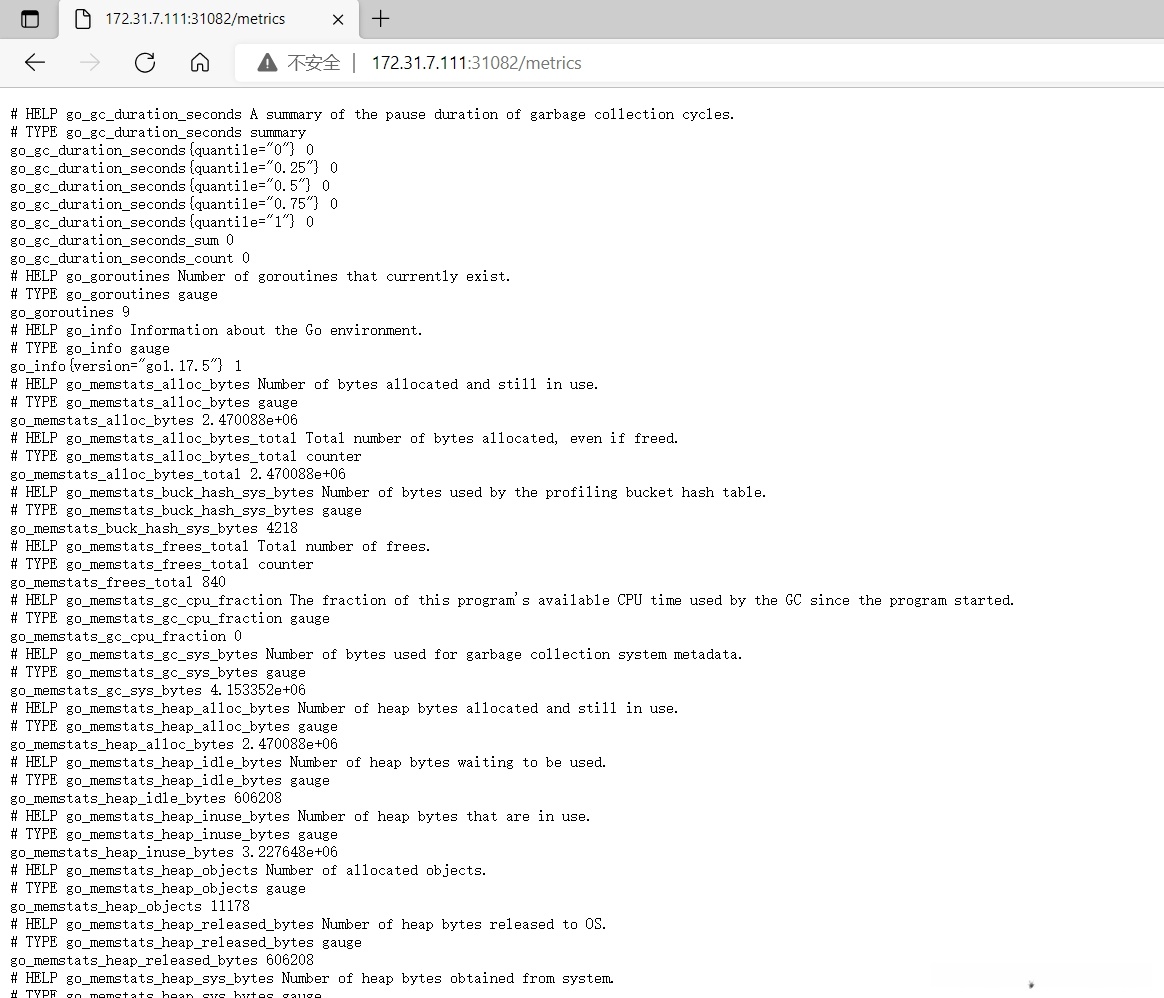
10.2.3 prometheus采集数据
root@prometheus1:/apps/prometheus# vim prometheus.yml
...
- job_name: 'redis-monitor-metrics'
static_configs:
- targets: ['172.31.7.111:31082']
root@prometheus1:/apps/prometheus# systemctl restart prometheus
AI助手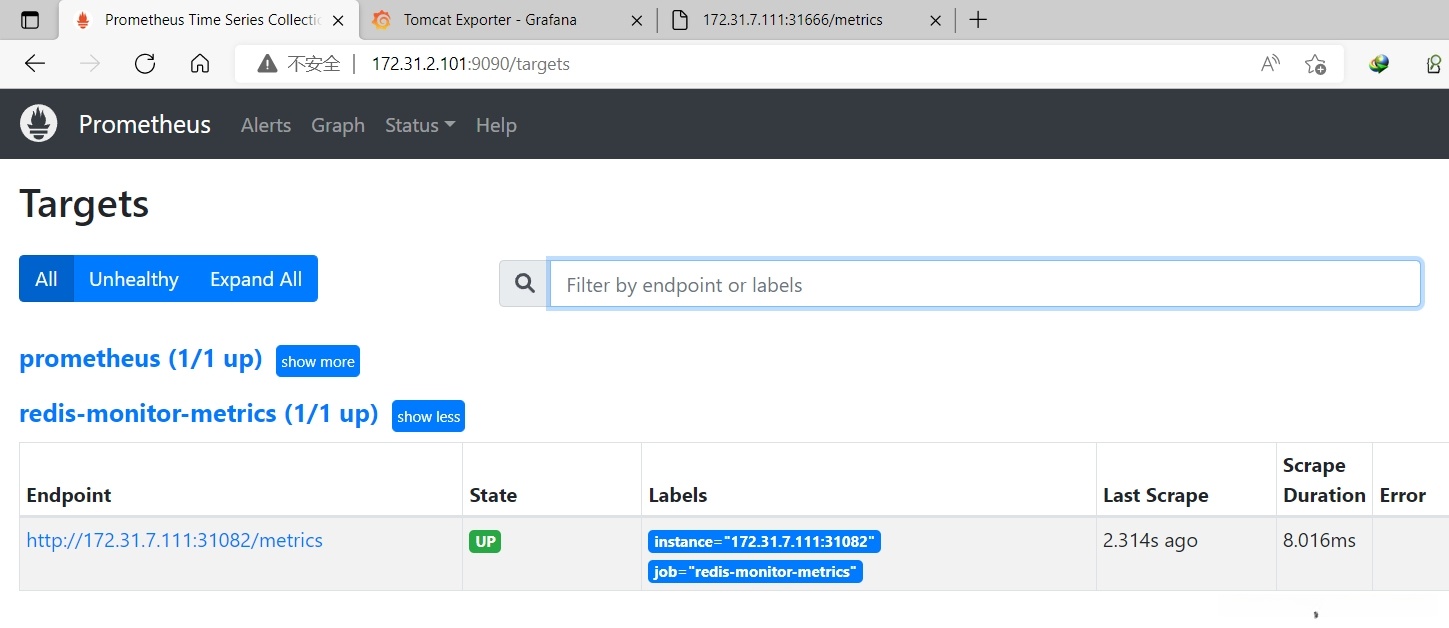
10.2.4 grafana导入模版
14615:
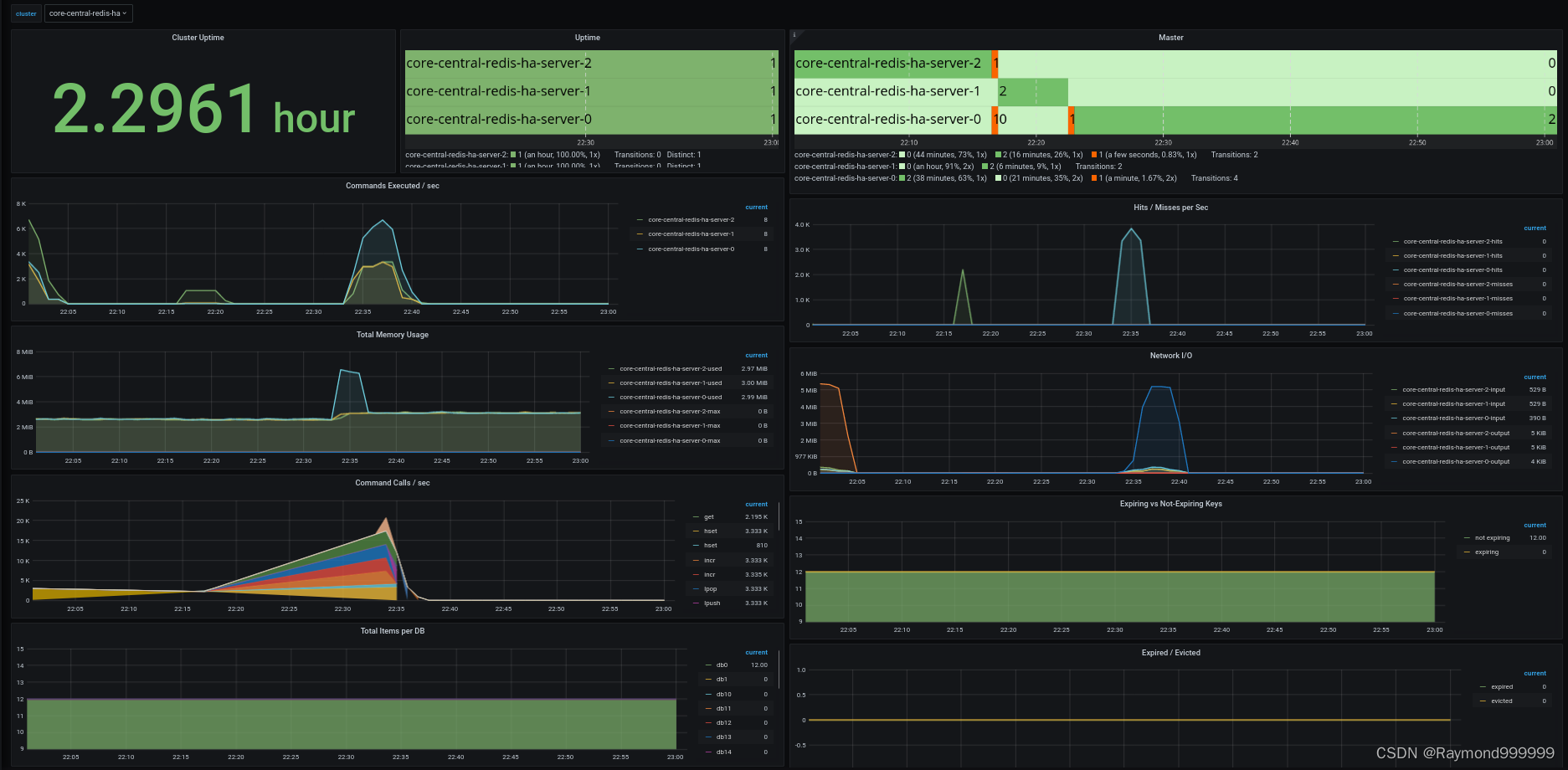
导入自定义模版
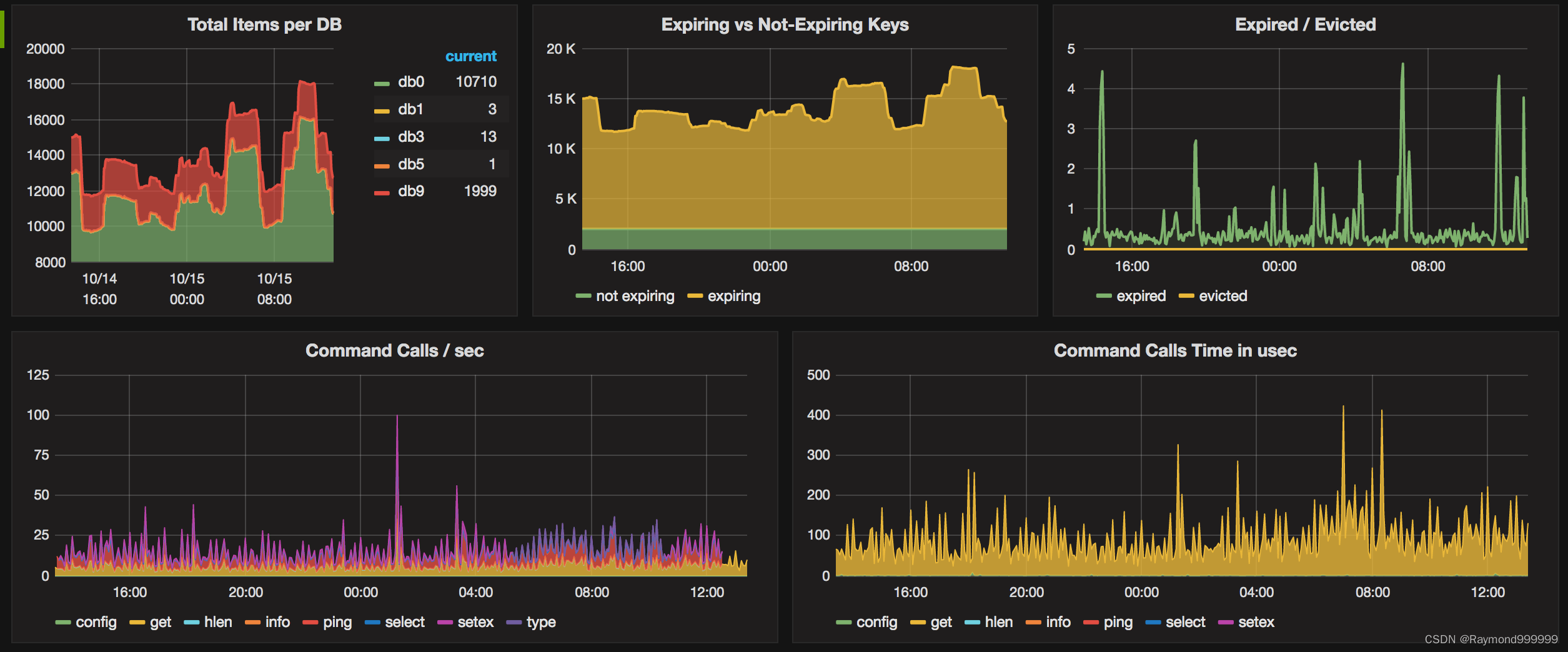
10.3 监控mysql
mysqld_exporter监控Mysql服务的运行状态
https://github.com/prometheus/mysqld_exporter
10.3.1 安装mysql
root@node2:~# apt -y install mysql-server
AI助手10.3.2 授权监控账户权限
root@node2:~# mysql
Welcome to the MySQL monitor. Commands end with ; or \g.
Your MySQL connection id is 8
Server version: 8.0.29-0ubuntu0.20.04.3 (Ubuntu)
Copyright (c) 2000, 2022, Oracle and/or its affiliates.
Oracle is a registered trademark of Oracle Corporation and/or its
affiliates. Other names may be trademarks of their respective
owners.
Type 'help;' or '\h' for help. Type '\c' to clear the current input statement.
mysql> create user 'mysql_exporter'@'localhost' identified by 'imnot007';
Query OK, 0 rows affected (0.01 sec)
mysql> GRANT PROCESS,REPLICATION CLIENT,SELECT ON *.* TO 'mysql_exporter'@'localhost';
Query OK, 0 rows affected (0.01 sec)
mysql> exit
Bye
#验证权限
root@node2:~# mysql -umysql_exporter -pimnot007
mysql: [Warning] Using a password on the command line interface can be insecure.
Welcome to the MySQL monitor. Commands end with ; or \g.
Your MySQL connection id is 9
Server version: 8.0.29-0ubuntu0.20.04.3 (Ubuntu)
Copyright (c) 2000, 2022, Oracle and/or its affiliates.
Oracle is a registered trademark of Oracle Corporation and/or its
affiliates. Other names may be trademarks of their respective
owners.
Type 'help;' or '\h' for help. Type '\c' to clear the current input statement.
mysql> exit
Bye
AI助手10.3.3 准备mysqld_exporter环境
root@node2:~# wget https://github.com/prometheus/mysqld_exporter/releases/download/v0.14.0/mysqld_exporter-0.14.0.linux-amd64.tar.gz
root@node2:~# tar xf mysqld_exporter-0.14.0.linux-amd64.tar.gz
root@node2:~# cd mysqld_exporter-0.14.0.linux-amd64/
root@node2:~/mysqld_exporter-0.14.0.linux-amd64# ls
LICENSE mysqld_exporter NOTICE
root@node2:~/mysqld_exporter-0.14.0.linux-amd64# cp mysqld_exporter /usr/local/bin/
#免密码登录配置
root@node2:~# vim /root/.my.cnf
[client]
user=mysql_exporter
password=imnot007
#验证权限
root@node2:~# mysql
Welcome to the MySQL monitor. Commands end with ; or \g.
Your MySQL connection id is 10
Server version: 8.0.29-0ubuntu0.20.04.3 (Ubuntu)
Copyright (c) 2000, 2022, Oracle and/or its affiliates.
Oracle is a registered trademark of Oracle Corporation and/or its
affiliates. Other names may be trademarks of their respective
owners.
Type 'help;' or '\h' for help. Type '\c' to clear the current input statement.
mysql> exit
Bye
AI助手10.3.4 启动mysql_exporter
root@node2:~# vim /etc/systemd/system/mysqld_exporter.service
[Unit]
Description=Prometheus Node Exporter
After=network.target
[Service]
ExecStart=/usr/local/bin/mysqld_exporter --config.my-cnf=/root/.my.cnf
[Install]
WantedBy=multi-user.target
root@node2:~# systemctl enable --now mysqld_exporter
AI助手10.3.5 验证metrics
http://172.31.2.182:9104/metrics
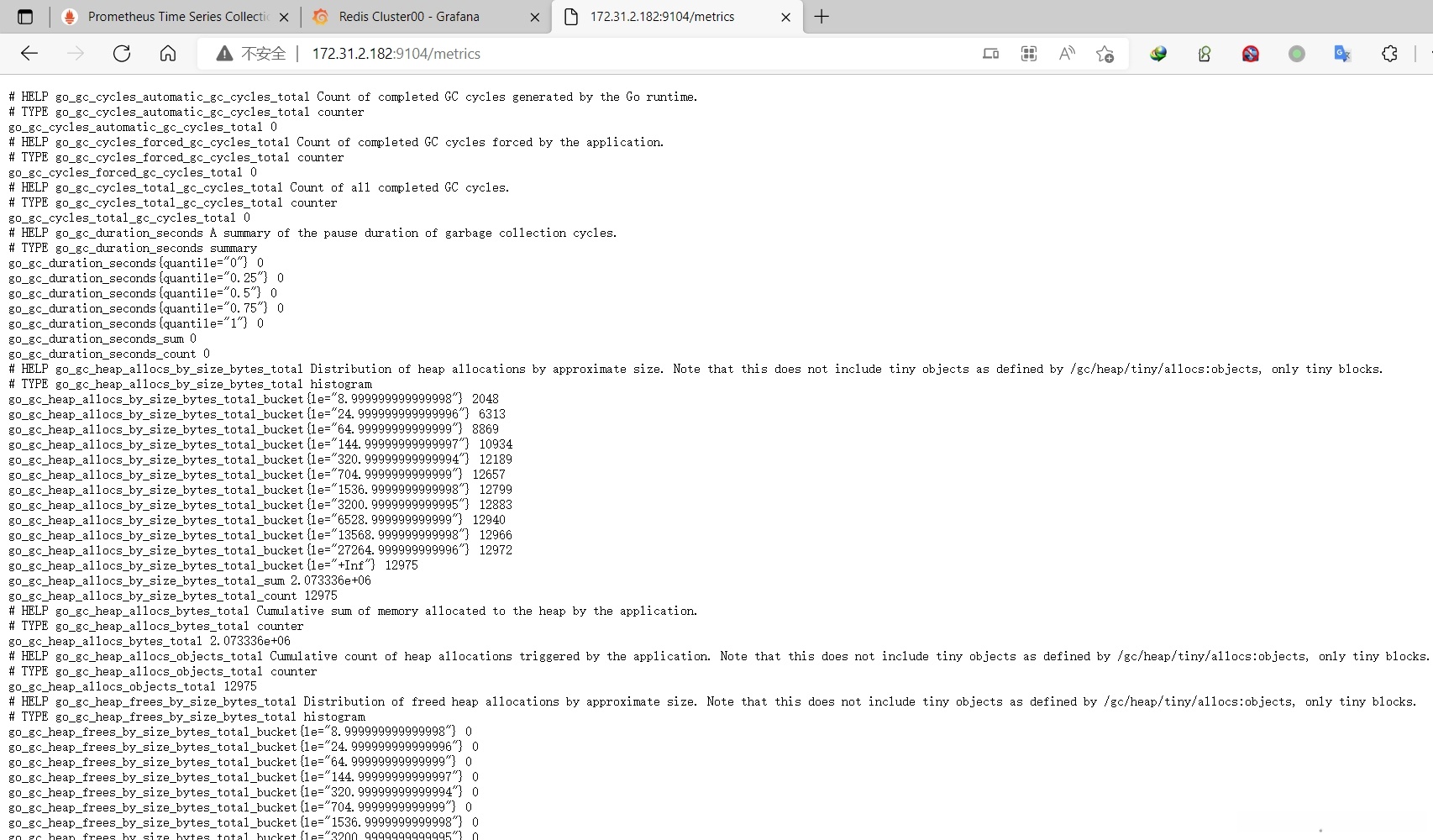
10.3.6 prometheus采集数据
root@prometheus1:/apps/prometheus# vim prometheus.yml
...
- job_name: 'mysql-monitor-metrics'
static_configs:
- targets: ['172.31.2.182:9104']
root@prometheus1:/apps/prometheus# systemctl restart prometheus
AI助手10.3.7 验证指标数据
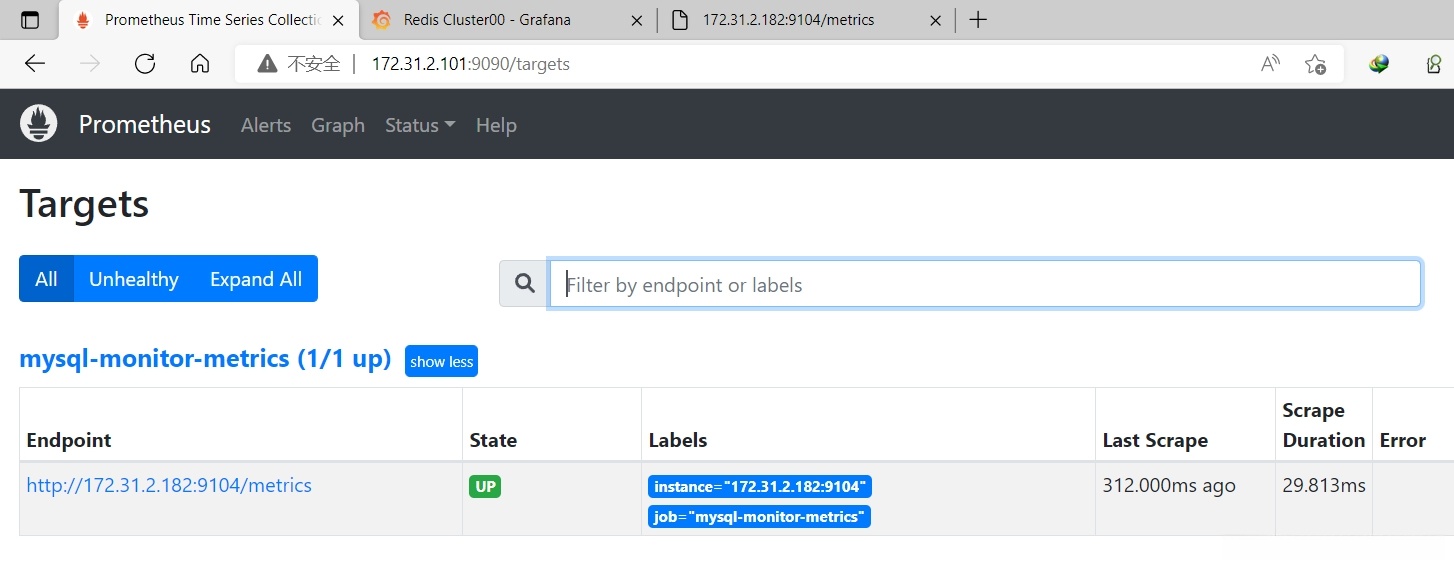
10.3.8 导入模版
13106:
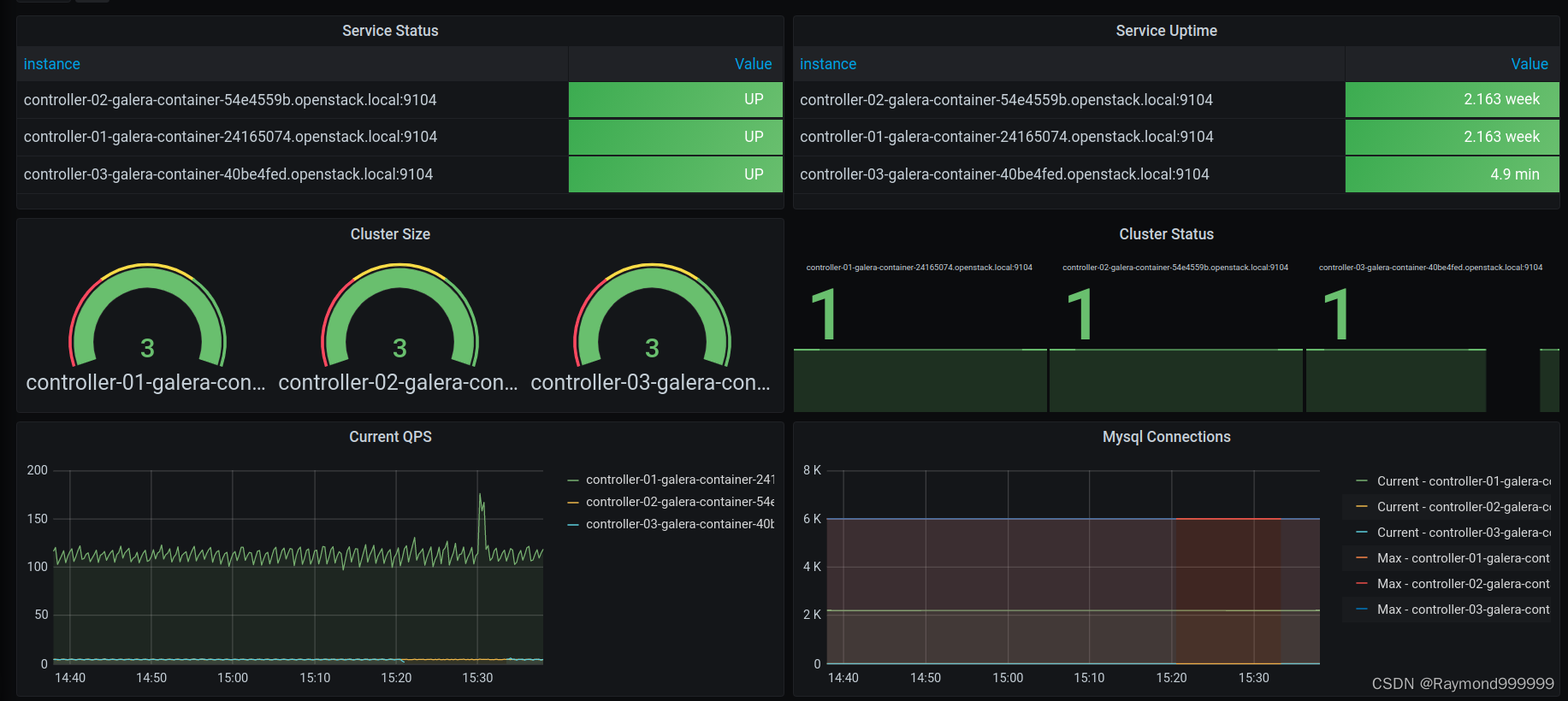
11323:
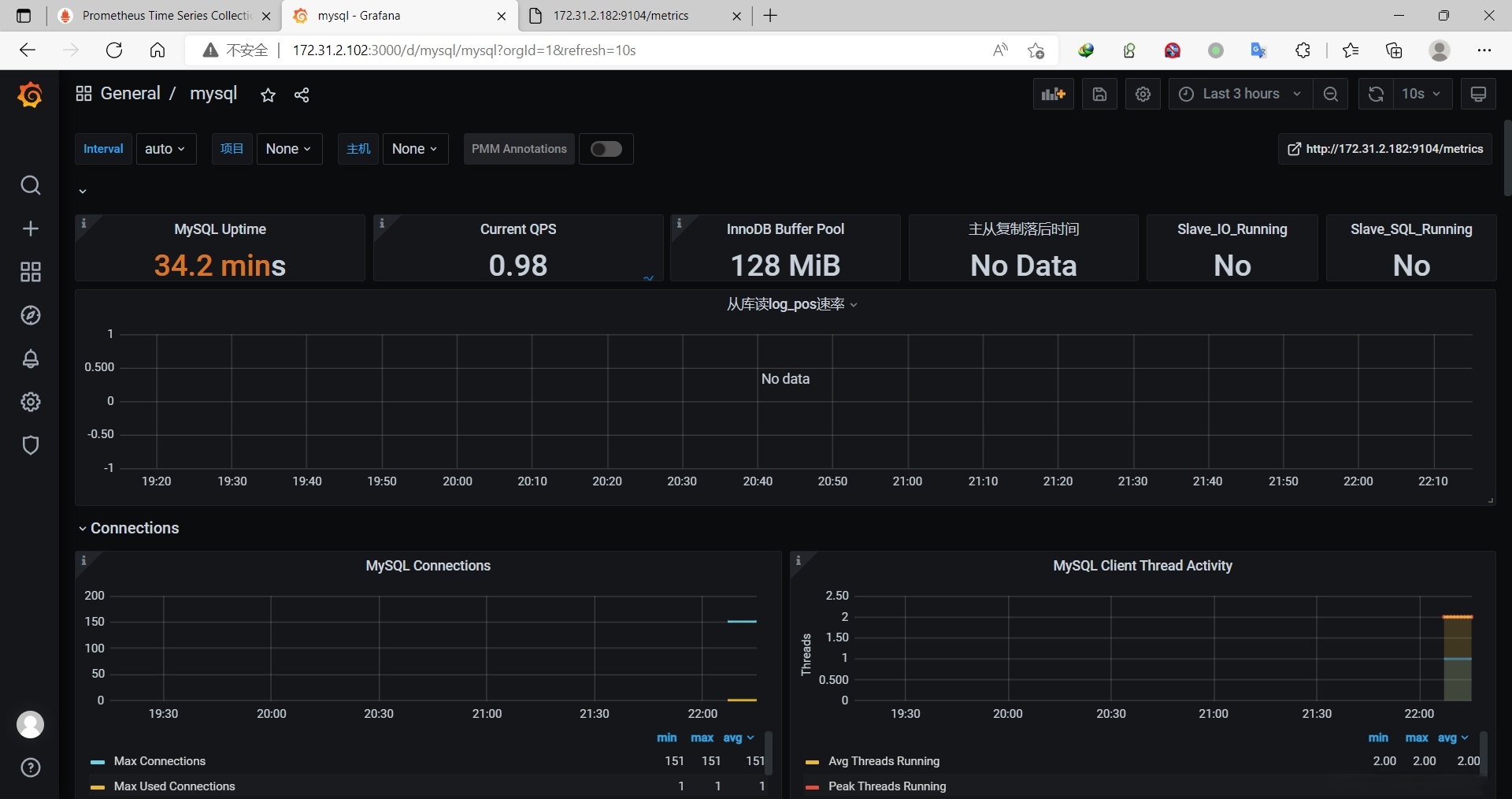
10.4 监控haproxy
通过haproxy_exporter监控haproxy
https://github.com/prometheus/haproxy_exporter
10.4.1 部署haproxy
root@node2:~# apt -y install haproxy
#修改配置文件
root@node2:~# vim /etc/haproxy/haproxy.cfg
...
stats socket /var/lib/haproxy/haproxy.sock mode 660 level admin expose-fd listeners
root@node2:~# systemctl restart haproxy
AI助手10.4.2 部署haproxy_exporter
root@node2:~# wget https://github.com/prometheus/haproxy_exporter/releases/download/v0.13.0/haproxy_exporter-0.13.0.linux-amd64.tar.gz
root@node2:~# tar xf haproxy_exporter-0.13.0.linux-amd64.tar.gz
root@node2:~# cd haproxy_exporter-0.13.0.linux-amd64/
root@node2:~/haproxy_exporter-0.13.0.linux-amd64# ls
haproxy_exporter LICENSE NOTICE
root@node2:~/haproxy_exporter-0.13.0.linux-amd64# cp haproxy_exporter /usr/local/bin/
#启动方式一:
root@node2:~/haproxy_exporter-0.13.0.linux-amd64# haproxy_exporter --haproxy.scrape-uri=unix:/var/lib/haproxy/haproxy.sock
#启动方式二:
开启状态页
root@node2:~/haproxy_exporter-0.13.0.linux-amd64# vim /etc/haproxy/haproxy.cfg
...
listen stats
bind :9009
stats enable
stats uri /haproxy-status
stats realm HAProxy\ Stats\ Page
stats auth admin:123456
root@node2:~/haproxy_exporter-0.13.0.linux-amd64# systemctl restart haproxy
AI助手http://172.31.2.182:9009/haproxy-status
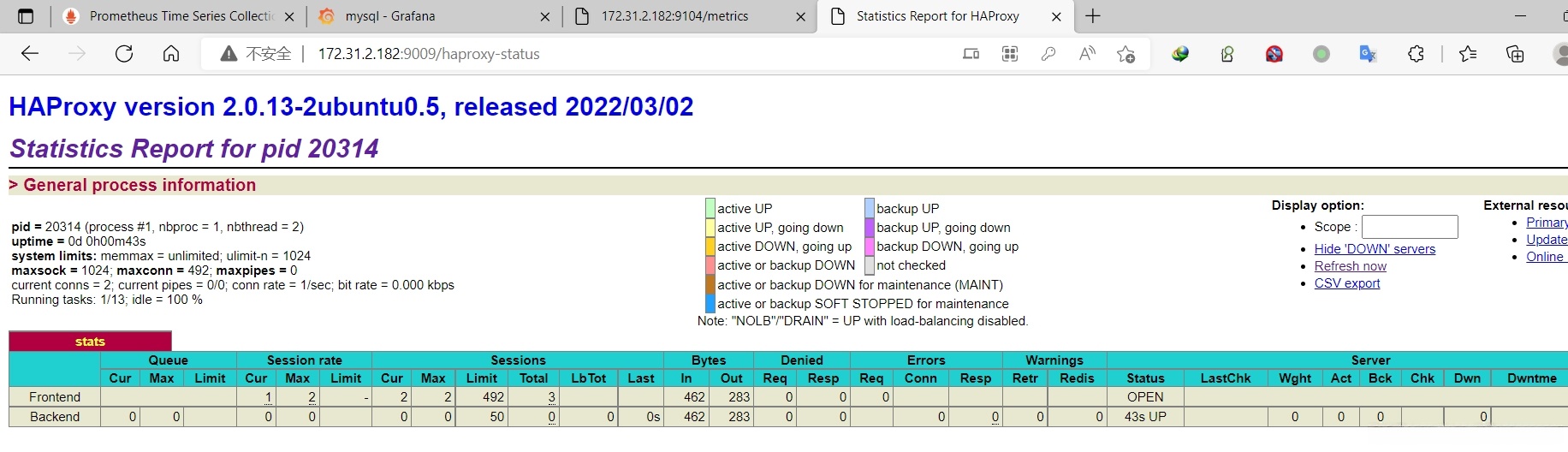
root@node2:~/haproxy_exporter-0.13.0.linux-amd64# haproxy_exporter --haproxy.scrape-uri="http://admin:123456@127.0.0.1:9009/haproxy-status;csv" &
AI助手10.4.3 验证metrics数据
http://172.31.2.182:9101/metrics
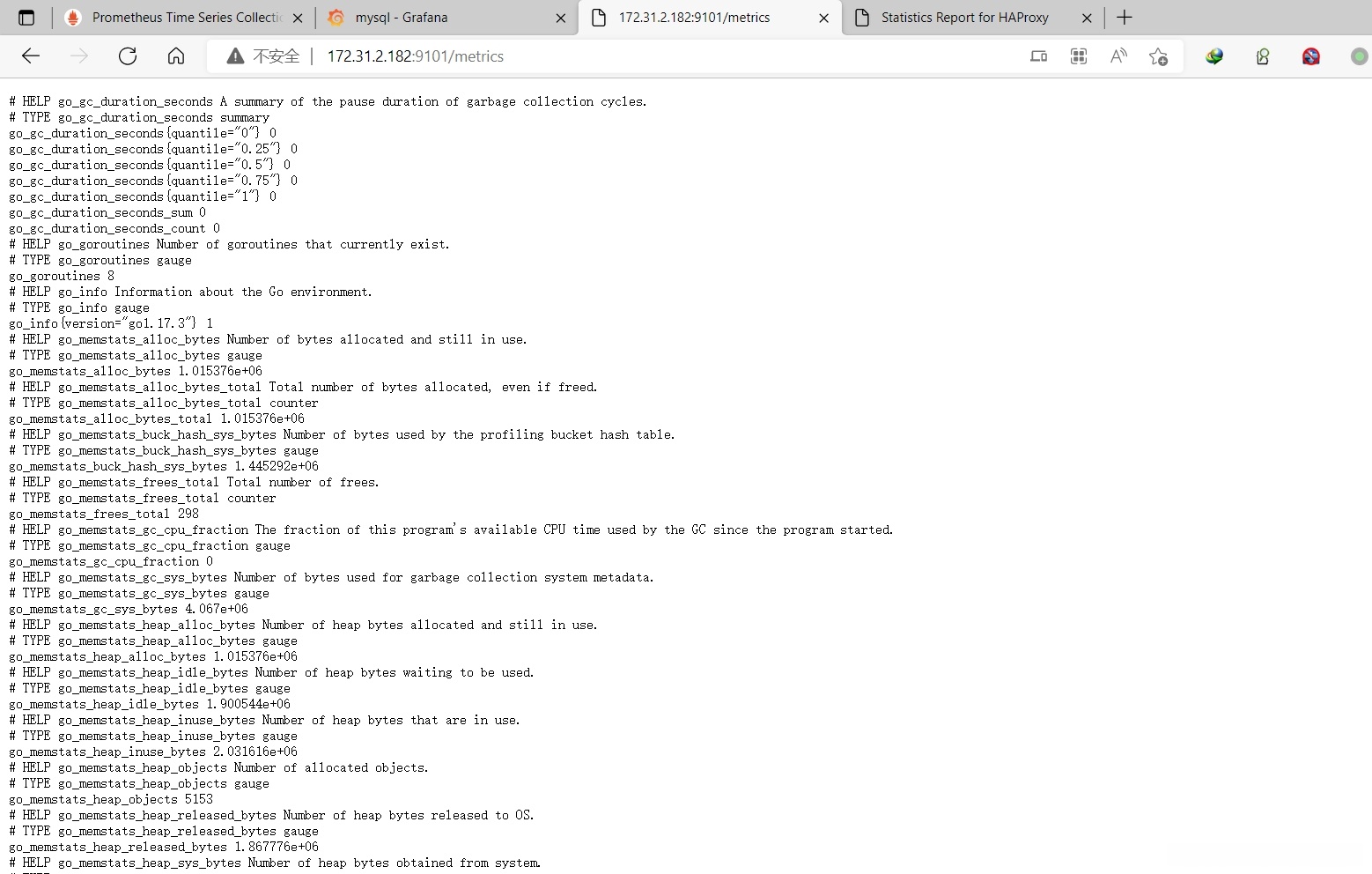
10.4.4 prometheus添加job
root@prometheus1:/apps/prometheus# vim prometheus.yml
...
- job_name: 'haproxy-monitor-metrics'
static_configs:
- targets: ['172.31.2.182:9101']
root@prometheus1:/apps/prometheus# systemctl restart prometheus
AI助手10.4.5 验证指标数据
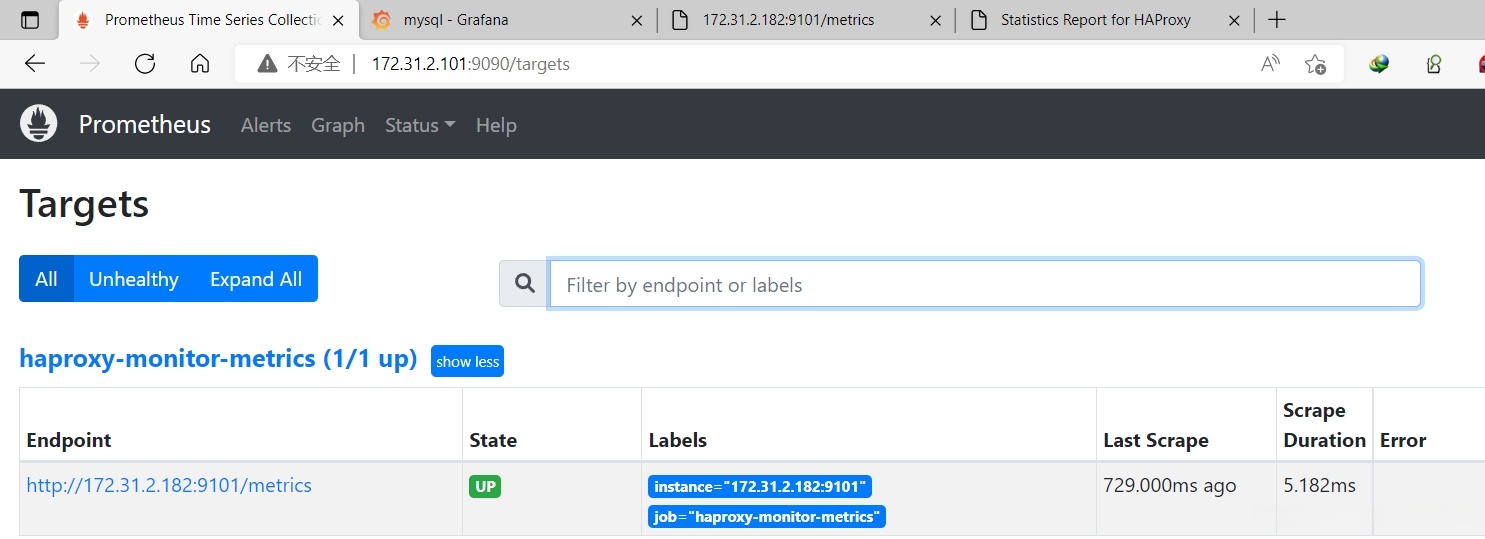
10.4.6 导入模板
367:
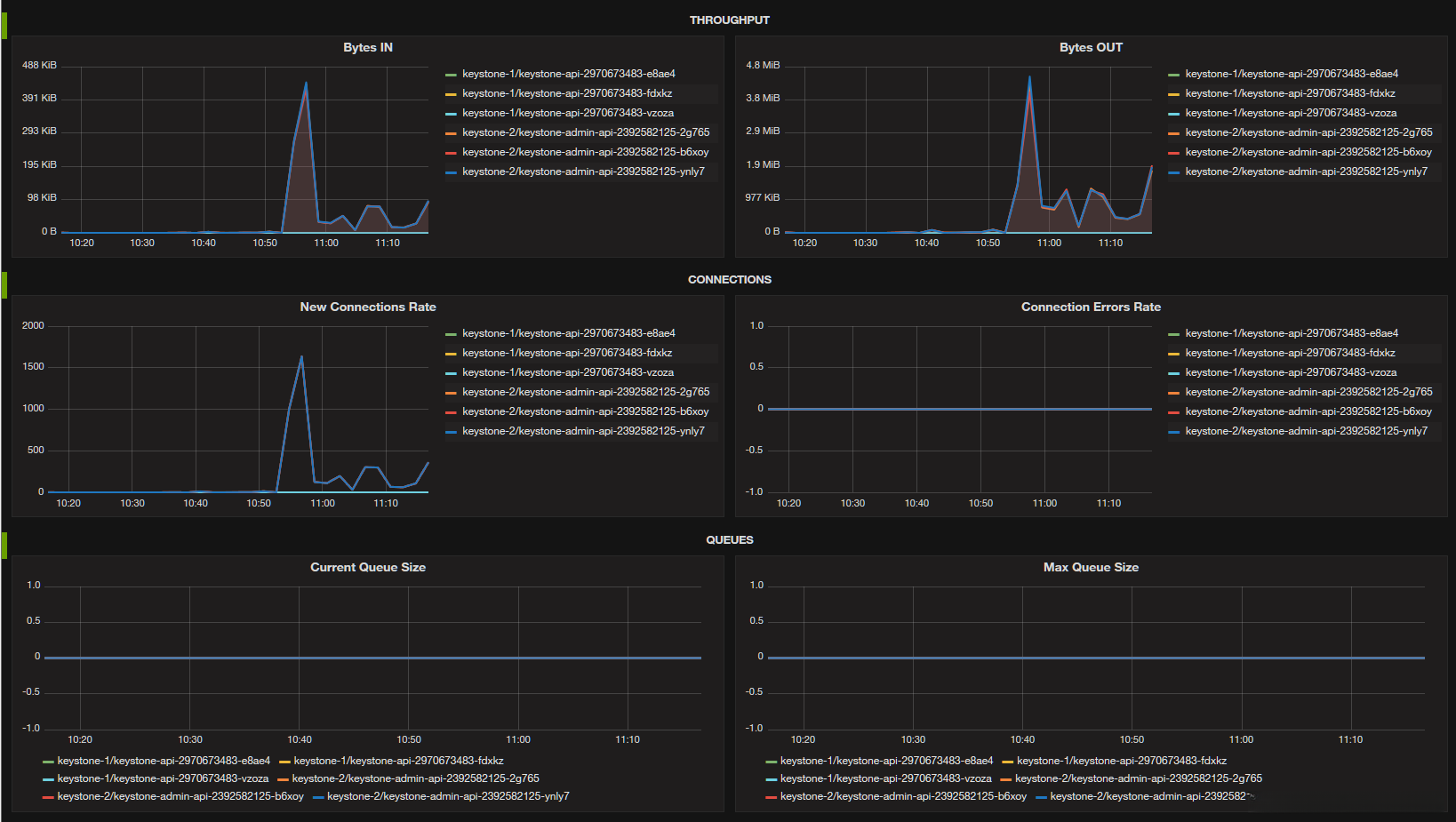
2428:

全部评论 (0)
还没有任何评论哟~
