云平台OpenStack(先电) dashboard -镜像服务
发布时间
阅读量:
阅读量
实验准备
- 两台虚拟机:controller(控制节点)、computer(计算节点)
- 安装光盘:centos7.2

- 两块网卡:一块 NAT 模式,一块 Host-only 模式
- IP地址:
| NAT | Host-only |
|---|---|
| (controller节点)192.168.53.10 | 192.168.54.10 |
| (computer节点)192.168.53.20 | 192.168.54.20 |
GLANCE镜像服务
- 概述:Glance 镜像服务实现发现、注册、获取虚拟机镜像和镜像元数据,镜像数据支持存储多种的存储系统,可以是简单文件系统、对象存储系统等。
下载镜像
- 检查Glance服务列表
[root@xiandian ~]# source /etc/keystone/admin-openrc.sh
[root@xiandian ~]# openstack-service list |grep glance

2. 检测Glance服务是否启动
[root@xiandian ~]# openstack-service status |grep glance

3. 查询 glance-control版本(可能不一样)
[root@xiandian ~]# glance-control --version

- 下载镜像(CirrOS)
先下载 wget :yum install wget -y
[root@xiandian ~]# mkdir /tmp/images
[root@xiandian ~]# cd /tmp/images/
[root@xiandian images]# wget http://183.66.192.18:66/cirros-0.3.2-x86_64-disk.img

5. 查看镜像文件信息
[root@xiandian images]# file cirros-0.3.2-x86_64-disk.img

6. 创建镜像
Glance 服务自带两个配置文件 ,在使用 Glance 镜像服务时需要配置 glance-api.conf 和glance-registry.conf 两个服务模块。在添加镜像到 Glance 时,需要指定虚拟镜像的磁盘格式(disk format)和容器格式(container format) 。
qcow2 :QEMU 模拟器支持的可动态扩展、写时复制的磁盘格式,是 kvm 虚拟机默认使用的磁盘文件格式 。
容器格式 是可以理解成虚拟机镜像添加元数据后重新打包的格式。
Bare :指定没有容器和元数据封装在镜像中,如果 Glance 和 OpenStack 的其他服务没有使用容器格式的字符串,为了安全,建议设置 bare。
[root@xiandian images]# source /etc/keystone/admin-openrc.sh
[root@xiandian images]# glance image-create --name "cirros-0.3.2-x86_64" --disk-format qcow2 --container-format bare --progress < cirros-0.3.2-x86_64-disk.img
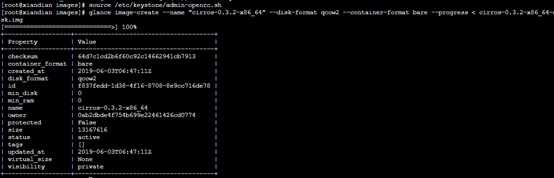
7. 查询镜像列表
[root@xiandian images]# glance image-list

更改、删除镜像
1.更改镜像:glance image-update
- glance image-show : 获取镜像详细信息
镜像的ID通过镜像列表查询得出,每个镜像的ID都不同。(也可以通过镜像名称来查询)
[root@xiandian images]# glance image-list
[root@xiandian images]# glance image-show f837fedd-1d38-4f16-8708-8e9cc716de78
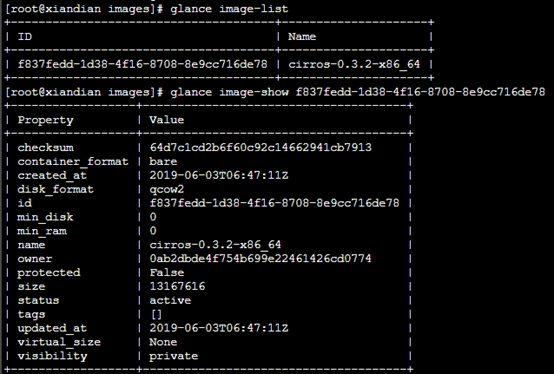
- 例:修改镜像启动硬盘所需大小
[root@xiandian images]# glance image-update --min-disk=1 f837fedd-1d38-4f16-8708-8e9cc716de78
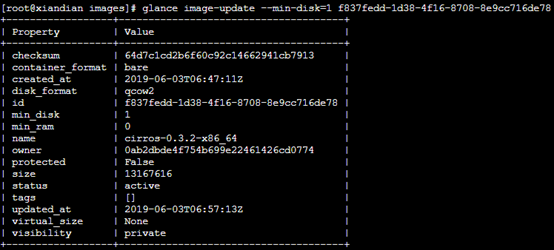
2.删除镜像:glance image-delete
[root@xiandian images]# glance image-delete f837fedd-1d38-4f16-8708-8e9cc716de78
[root@xiandian images]# glance image-list

全部评论 (0)
还没有任何评论哟~
