Flutter 闪屏页(开屏页)
发布时间
阅读量:
阅读量
Flutter 闪屏页(开屏页)
首先阐述我们希望达成的目标。具体而言,在三秒钟自动切换至主页面,并设计一个启动页(opening page)。该启动页具备如下特性:当用户在该界面触控时应立即跳过此启动页。当返回至主界面时系统应直接终止程序而无需返回至启动页。
创建images文件夹以存储图片,并确保它位于根目录下。
为图片配置路径设置。
在main.dart中实现开屏页面的启动。
开发并实现开屏页面的功能。
这部分具体内容可由开发者自行设计与实现。
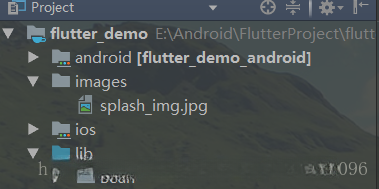
(2)为图片配置路径
获取pubspec.yaml文件的位置。接下来,在Flutter插件设置中指定图片路径位置。系统会在此处自动生成相关注释信息。通过参考这些提示信息来正确设置图片路径位置。
# To add assets to your application, add an assets section, like this:
# assets:
# - images/a_dot_burr.jpeg
# - images/a_dot_ham.jpeg
AI写代码 flutter:
# The following line ensures that the Material Icons font is
# included with your application, so that you can use the icons in
# the material Icons class.
uses-material-design: true
# To add assets to your application, add an assets section, like this:
# assets:
# - images/a_dot_burr.jpeg
# - images/a_dot_ham.jpeg
assets:
- images/splash_img.jpg
AI写代码(3)编写main.dart让其开启第一个页面为开屏页面
void main() => runApp(new MyApp());
class MyApp extends StatelessWidget {
// This widget is the root of your application.
@override
Widget build(BuildContext context) {
return new MaterialApp(
title: 'FlutterDemo',
routes: <String,WidgetBuilder>{//配置路径
'/HomePage':(BuildContext context) => new HomePage(),
},
theme: new ThemeData(
// This is the theme of your application.
//
// Try running your application with "flutter run". You'll see the
// application has a blue toolbar. Then, without quitting the app, try
// changing the primarySwatch below to Colors.green and then invoke
// "hot reload" (press "r" in the console where you ran "flutter run",
// or press Run > Flutter Hot Reload in IntelliJ). Notice that the
// counter didn't reset back to zero; the application is not restarted.
primarySwatch: Colors.blue,
),
home: new SplashPage()
);
}
}
AI写代码(4)编写开屏页面
import 'package:flutter/material.dart';
import 'dart:async';
import 'package:flutter_demo/view/HomePage.dart';
class SplashPage extends StatefulWidget{
SplashPage({Key key}):super(key:key);
@override
_SplashPage createState()=> new _SplashPage();
}
class _SplashPage extends State<SplashPage>{
bool isStartHomePage = false;
@override
Widget build(BuildContext context) {
// TODO: implement build
return new GestureDetector(
onTap: goToHomePage,//设置页面点击事件
child: Image.asset("images/splash_img.jpg",fit: BoxFit.cover,),//此处fit: BoxFit.cover用于拉伸图片,使图片铺满全屏
);
}
//页面初始化状态的方法
@override
void initState() {
super.initState();
//开启倒计时
countDown();
}
void countDown() {
//设置倒计时三秒后执行跳转方法
var duration = new Duration(seconds: 3);
new Future.delayed(duration, goToHomePage);
}
void goToHomePage(){
//如果页面还未跳转过则跳转页面
if(!isStartHomePage){
//跳转主页 且销毁当前页面
Navigator.of(context).pushAndRemoveUntil(new MaterialPageRoute(builder: (context)=>new HomePage()), (Route<dynamic> rout)=>false);
isStartHomePage=true;
}
}
}
AI写代码(5)编写主页面,这里我也就不写了,主页面想是什么样自己随便写即可
写在末尾
至此我们的开屏页面已完成。如果你使用的图片并非本地文件,则还可以调用Image.network(src)的方法来实现加载网络图片的功能。
全部评论 (0)
还没有任何评论哟~
